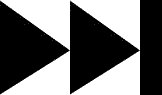- My Forums
- Tiger Rant
- LSU Recruiting
- SEC Rant
- Saints Talk
- Pelicans Talk
- More Sports Board
- Coaching Changes
- Fantasy Sports
- Golf Board
- Soccer Board
- O-T Lounge
- Tech Board
- Home/Garden Board
- Outdoor Board
- Health/Fitness Board
- Movie/TV Board
- Book Board
- Music Board
- Political Talk
- Money Talk
- Fark Board
- Gaming Board
- Travel Board
- Food/Drink Board
- Ticket Exchange
- TD Help Board
Customize My Forums- View All Forums
- Show Left Links
- Topic Sort Options
- Trending Topics
- Recent Topics
- Active Topics
Started By
Message
re: Teach a man to Fish (Fark Board Beginner Questions)
Posted on 12/20/11 at 2:31 pm to Starseed22
Posted on 12/20/11 at 2:31 pm to Starseed22
quote:
Starseed22
I still had GIMP installed, so I took a look at this because I was curious. I saw the same problem when I was goofing around with it. I went looking for a tutorial and found this one:
LINK
It will fix your issue...but it looks very time consuming to do. Hope that helps a bit.
Oh...enjoy the soundtrack
Posted on 12/22/11 at 10:24 am to Rattlehead
quote:
but it looks very time consuming to do.
This is how I do it. However to speed up the process create some short cuts by going to [Edit]>[Keyboard Shortcuts].
This will allow you to use your keyboard to select keys on the keyboard to do all of these things, which is way easier than using your mouse. I made a short cut for Copy, Paste as New Layer and Merge down. This cuts the time in more than half.
This post was edited on 12/22/11 at 10:26 am
Posted on 12/23/11 at 2:08 am to Lion Monticello
quote:
Lion Monticello
Yep. ImageReady has Actions that work the same way. It can save a bunch of time on certain things.
Doing a text overlay like the original issue by Starseed in IR is cake because any given animation frame can be multiple layers. In GIMP/GAP it's one layer one frame from what I can tell.
Posted on 12/23/11 at 3:12 pm to Rattlehead
Thanks for the info lion that did help speed up the process. I think i am going to look at a few more tutorials on GIMP/GAP and maybe check out ImageReady. I take it that is what you use Rattlehead? So in this example want I want to do, makes sense anyway in my head, is to create text, affix it to some portion of a frame, and then assign it be visible on frames 1 - whatever. gimp/gap may have that feature I just havent located it. Does IR have something similar in functionality to what I described?
Posted on 12/26/11 at 11:51 pm to Starseed22
quote:
Starseed22
quote:
check out ImageReady. I take it that is what you use Rattlehead?
Yep
quote:
So in this example want I want to do, makes sense anyway in my head, is to create text, affix it to some portion of a frame, and then assign it be visible on frames 1 - whatever. gimp/gap may have that feature I just havent located it. Does IR have something similar in functionality to what I described?
Exactly. Each animation frame can be multiple layers. You just turn visibility of layers on/off for any given frame.
Posted on 12/28/11 at 11:44 pm to Rattlehead
I finally got serious about making this thing work for me. I likey the clone tool!!!! Thanks for all your help guys.
Posted on 12/29/11 at 9:14 am to vtdad
Got another one. In this LINK how do I preserve the integrity of the background image while saving as a gif? I created the background first the added the gif to its place in the image. I have been trying to figure a way to do this but maybe it is just a limitation of my knowledge or GIMP? Insight from anyone would be appreciated.
Posted on 12/29/11 at 12:16 pm to Starseed22
I have had a similar problem before. If I remember correctly, I had to put the background into every frame of the gif.
In other words, there is no background per se. Just a bunch of separate pics that are the same, except for the moving parts. Does this make sense? Ill try and explain better if you do not understand what I am trying to say.
In other words, there is no background per se. Just a bunch of separate pics that are the same, except for the moving parts. Does this make sense? Ill try and explain better if you do not understand what I am trying to say.
Posted on 12/29/11 at 10:54 pm to Lion Monticello
I get your meaning. I tried it out and it did have moderate improvement. Next question. Is there a way to move a group of frames to a particular place on the background image? Using the previous link as the example, when i pasted in the animated portion I had to place it on the monitor. Moving 53 frames one by one to the exact same spot was a bit more than aggravating. I wound up resizing the canvas, moving the background image appropriately behind the animated frames in their default pasted position, and then cropping back to desired portion. What would you have done?
Posted on 1/4/12 at 1:13 pm to DawgFARKer
Tim, I sent you an email. I don't know which you will see first.
merry xmas and HNY
merry xmas and HNY
Posted on 1/20/12 at 9:28 am to mtemplet
new topic but, could someone clue me in on how to change the color of a football uniform? The original colors for VT were Black and grey. A lot of our fans one our payboard are wondering what that might look like and I'd like to be able to take a current pic and change the uni colors for us to see how it would look. Other than using the brush tool, I can't figure it out. Thanks in advance!! 
Posted on 1/20/12 at 10:48 am to vtdad
Changing Uniform colors can be a difficult task. And sometimes not. It depends on the original color and what you want to change them to...
A basic strategy:
1. Mask (cut out) the color on the uniform you want changed. We've covered different methods for masking in the past.
-If you want to change multiple colors, you need to cut each one out individually
2. Paste the uniform in a layer on top of your player. Now you should be able to change just the color of that layer without changing your player. Use the Hue/Saturation and Brightness/Contrast to change to the color you desire. This can take some time to get just right.
Make sense?
Black is going to be difficult.
A basic strategy:
1. Mask (cut out) the color on the uniform you want changed. We've covered different methods for masking in the past.
-If you want to change multiple colors, you need to cut each one out individually
2. Paste the uniform in a layer on top of your player. Now you should be able to change just the color of that layer without changing your player. Use the Hue/Saturation and Brightness/Contrast to change to the color you desire. This can take some time to get just right.
Make sense?
Black is going to be difficult.
Posted on 1/20/12 at 2:57 pm to timdallinger
Thanks Tim, I'll be giving that a try. This has become a big topic on our payboard.
Posted on 1/27/12 at 3:33 pm to vtdad
Several months ago someone made a nice gif that showed the LSU defense emerging from smoke/fog. Their eyes were glowing red then the smoke/fog slowly disappeared. I'd love to know how to do that!! I would use this pic. I can put smoke/fog/ clouds on it, but don't understand how to make it slowly go away and the pic remain clear.
Posted on 1/30/12 at 2:19 pm to vtdad
Noob question here. What's the term for a image that you cut out then use it for shopping different pics? It escapes me right now.
Posted on 1/30/12 at 2:33 pm to Mikes My Tiger
quote:
Mikes My Tiger
transparent
Posted on 1/30/12 at 4:00 pm to Rattlehead
It's also often called a Render. Or specifically for photoshop, sometimes a PSD.
Posted on 1/30/12 at 4:17 pm to timdallinger
Good call on render Tim 
Posted on 3/28/12 at 9:08 am to Rattlehead
nm
This post was edited on 3/29/12 at 9:43 am
Posted on 5/4/12 at 9:08 am to alfredblueforheisman
This may have already been covered, but can someone look at this gif and tell me what I'm doing wrong (first time playing with gif files)?
Why is LSUboys face flashing on and off?
Feel free to point out other issues also.
BTW- I'm using Gimp 2.6
Why is LSUboys face flashing on and off?
Feel free to point out other issues also.
BTW- I'm using Gimp 2.6
This post was edited on 5/4/12 at 9:15 am
Popular
Back to top



 1
1