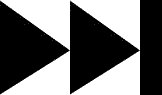- My Forums
- Tiger Rant
- LSU Score Board
- LSU Recruiting
- SEC Rant
- SEC Score Board
- Saints Talk
- Pelicans Talk
- More Sports Board
- Coaching Changes
- Fantasy Sports
- Golf Board
- Soccer Board
- O-T Lounge
- Tech Board
- Home/Garden Board
- Outdoor Board
- Health/Fitness Board
- Movie/TV Board
- Book Board
- Music Board
- Political Talk
- Money Talk
- Fark Board
- Gaming Board
- Travel Board
- Food/Drink Board
- Ticket Exchange
- TD Help Board
Customize My Forums- View All Forums
- Show Left Links
- Topic Sort Options
- Trending Topics
- Recent Topics
- Active Topics
Started By
Message
Posted on 11/24/24 at 11:17 am to HailToTheChiz
The GPU connector simply labeled VGA
Posted on 11/24/24 at 11:21 am to HailToTheChiz
You're doing the same thing 
You're holding a 6+2 PCIe connector. 6 pin was standard for a long time. Then we went to 8pin. To save everyone a ton of aggravation, you had cables bundled as 6+2. If you only needed the six pin, you left the 2 just hanging in the air. If you needed all 8, you plugged them in. See how the +2 is double shovel again? It will fit just fine.
And to add a bit of detail: Full six pins are keyed specifically so you can't plug them in backwards. Full 8 pins are keyed specifically so you can't plug them in backwards. The +x are always shovels so they fit in regardless because the 6pin/4pin they are attached to are already specifically keyed so you can't plug them in backwards.
You're holding a 6+2 PCIe connector. 6 pin was standard for a long time. Then we went to 8pin. To save everyone a ton of aggravation, you had cables bundled as 6+2. If you only needed the six pin, you left the 2 just hanging in the air. If you needed all 8, you plugged them in. See how the +2 is double shovel again? It will fit just fine.
And to add a bit of detail: Full six pins are keyed specifically so you can't plug them in backwards. Full 8 pins are keyed specifically so you can't plug them in backwards. The +x are always shovels so they fit in regardless because the 6pin/4pin they are attached to are already specifically keyed so you can't plug them in backwards.
Posted on 11/24/24 at 11:24 am to Joshjrn
I'm going to be so angry if this works
Posted on 11/24/24 at 11:27 am to HailToTheChiz
quote:
I'm going to be so angry if this works
Let me know asap; I generally avoid talking about these kinds of things (electrical pin outs, etc) online, as it's all risk and no reward for me. Remember, the important thing is that 1. we double check the labels on the connectors to make sure they match and 2. we don't use pressure to slide them in. You need a bit of pressure at the very end to get them to snap into place, but it should be zero resistance up to that point.
But assuming you follow those two rules, you should be fine. If it doesn't fit, it doesn't fit. If it fits, it sits.
This post was edited on 11/24/24 at 11:28 am
Posted on 11/24/24 at 12:01 pm to HailToTheChiz
quote:
So. They fit.
Everything fire up properly and get you to post?
Posted on 11/24/24 at 12:30 pm to Joshjrn
Turned on. Which surprised me. I expected a shite show.
Went to the new cpu install boot screen. I'm trying to get to my desktop. Appears to be configuring windows.
Went to the new cpu install boot screen. I'm trying to get to my desktop. Appears to be configuring windows.
Posted on 11/24/24 at 12:31 pm to HailToTheChiz
quote:
Turned on. Which surprised me. I expected a shite show.
Went to the new cpu install boot screen. I'm trying to get to my desktop. Appears to be configuring windows.
Hey, if you make it to post, it means the PC is built correctly. Everything after that is a software problem, not a hardware problem
Posted on 11/24/24 at 12:34 pm to Joshjrn
frick yeah. I'm logged in. Everything is here. 
I assume I need to download drivers for my new GPU and CPU?
I assume I need to download drivers for my new GPU and CPU?
Posted on 11/24/24 at 12:44 pm to HailToTheChiz
quote:
I assume I need to download drivers for my new GPU and CPU?
No such thing as CPU drivers unless you count the BIOS
Posted on 11/24/24 at 12:45 pm to HailToTheChiz
quote:
frick yeah. I'm logged in. Everything is here.
Nice!
quote:
I assume I need to download drivers for my new GPU and CPU?
Yep. CPU chipset, bios, and an assortment of other drivers should be downloaded from the support section of the manufacturer's website for your motherboard.
As for the GPU, yes, but with extra steps. I know I've posted this multiple times on here, but I can't seem to find it. So this is something I sent to Benny a couple of years ago. I think it's a little less detailed than my normal post, but it's hopefully clear enough:
1. Download DDU from here: LINK
2. Install it somewhere on your drive
3. Download the last driver for your hardware directly from the vendor website
4. Save that somewhere on your drive
5. Boot into safe mode without networking (hold shift and click Restart from shut down menu > Troubleshoot > Advanced options > Startup Settings > Restart > Make sure you select without networking
6. Open DDU
7. Select drop downs for device type and device
8. Select clean but do not restart (yes, I know it whines)
9. When it's done, it will give you a message saying so. It's not done until you see that message
10. Restart into safe mode without networking (see above)
11. Install previously downloaded video driver
12. Restart into normal mode
Posted on 11/24/24 at 12:45 pm to LSUGent
quote:
No such thing as CPU drivers unless you count the BIOS
Kinda. I would argue that your chipset drivers are close enough to CPU drivers to count
Posted on 11/24/24 at 12:46 pm to Joshjrn
Quirk I've found.
I installed a SSD. It shows on bios and device manager but not appearing when disk management
Just rebooted after fiddling some things
I installed a SSD. It shows on bios and device manager but not appearing when disk management
Just rebooted after fiddling some things
Posted on 11/24/24 at 12:49 pm to HailToTheChiz
quote:
Quirk I've found.
I installed a SSD. It shows on bios and device manager but not appearing when disk management
Just rebooted after fiddling some things
I had this exact problem years ago, but don't remember how I fixed it...
I will say that I didn't come up with the fix; I found it online. So if you just start googling, you'll likely trip on it.
Posted on 11/24/24 at 12:52 pm to Joshjrn
Stupid question but is there a max number of drives you can have? I assumed just as many as you can plug...
Posted on 11/24/24 at 12:54 pm to HailToTheChiz
quote:
Stupid question but is there a max number of drives you can have? I assumed just as many as you can plug...
Not that I'm aware of, short of going above A-Z (26). Which I assume you aren't doing
Posted on 11/24/24 at 12:55 pm to HailToTheChiz
This sounds like what I had to do, but I'm not certain:
LINK
quote:
FINALLY! I have been stuck on this for 3 weeks. The hard drive has always been in my BIOS, but nowhere to be seen in my File Explorer or Disk Management at all, and even with external programs like Mini Tool Partition Wizard, I still couldn't find it. Today I randomly decided to look in Device Manager on Windows, and boom, there it is under Disk Drives, and for some reason it was set to "disabled". Hope this helps!
LINK
Posted on 11/24/24 at 1:18 pm to Joshjrn
I'm still searching. My ssd shows as Disk 3 and working. What's weird is that I remember disk management asking for gpt or mbr. I chose gpt then it seemed to disappear from there
Posted on 11/24/24 at 1:20 pm to HailToTheChiz
Did you check in Device Manager to confirm it's enabled?
Popular
Back to top



 1
1