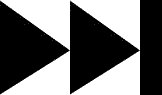- My Forums
- Tiger Rant
- LSU Recruiting
- SEC Rant
- Saints Talk
- Pelicans Talk
- More Sports Board
- Coaching Changes
- Fantasy Sports
- Golf Board
- Soccer Board
- O-T Lounge
- Tech Board
- Home/Garden Board
- Outdoor Board
- Health/Fitness Board
- Movie/TV Board
- Book Board
- Music Board
- Political Talk
- Money Talk
- Fark Board
- Gaming Board
- Travel Board
- Food/Drink Board
- Ticket Exchange
- TD Help Board
Customize My Forums- View All Forums
- Show Left Links
- Topic Sort Options
- Trending Topics
- Recent Topics
- Active Topics
Started By
Message
re: Teach a man to Fish (Fark Board Beginner Questions)
Posted on 9/7/12 at 8:31 pm to Rattlehead
Posted on 9/7/12 at 8:31 pm to Rattlehead
Just a question...I'm gonna start trying to expand a little. Stuff like taking a pic from a youtube video and use that pic some place else. Like on the Fark board I just posted a request for someone to get a pic of a youtube video for me so I can take that pic and place a K-State fan's head on the Spartan from the movie 300. So, what should I use to do such a thing? As always Thanks for any help!
Posted on 9/10/12 at 2:33 pm to vtdad
The biggest issue is going to be image quality. Not many YouTube videos are high definition. However, you can use a screen capture. I use a program called SnagIt. It's not freeware though. I believe you can pause a video and just hit the PrintScreen key on your keyboard to save teh image to your clipboard. Then you can paste it into your photo-editting program and crop it to the correct size.
Now, you can get crisp, clean images from video using blue-ray. But that's a very high quality input (i.e. not YouTube).
Now, you can get crisp, clean images from video using blue-ray. But that's a very high quality input (i.e. not YouTube).
Posted on 9/12/12 at 4:49 pm to timdallinger
Thanks Tim, I found a free 30 day trial for SnagIt.
Posted on 9/23/12 at 8:06 am to vtdad
Hi guys, SIAP but how do you add faces to gifs? I use new layers but when I paste the face on the first layer (I use CS5) it doesn't show up on the rest of them. I end up trying to edit each layer and faces aren't exactly the same size and it looks off. Thanks!
Posted on 10/4/12 at 5:06 pm to WVU
What do you do to make it appear someone is looking through a window, instead of just having the face as the top layer, along the lines of the lines of Sandusky looking in the window?
I'm using PS Elements 8.
TIA
I'm using PS Elements 8.
TIA
This post was edited on 10/4/12 at 5:07 pm
Posted on 10/5/12 at 9:19 am to worldseriesofPorker
quote:
What do you do to make it appear someone is looking through a window, instead of just having the face as the top layer, along the lines of the lines of Sandusky looking in the window?
If you have just his face as a layer, adjust the opacity until it gets hazy, you can make streaks using a 10% opacity paint brush in white to get a really nice effect. Same thing for adding glasses to someone's face.
Posted on 10/5/12 at 9:55 am to WVU
quote:
Hi guys, SIAP but how do you add faces to gifs? I use new layers but when I paste the face on the first layer (I use CS5) it doesn't show up on the rest of them. I end up trying to edit each layer and faces aren't exactly the same size and it looks off. Thanks!
There are several ways around this....
The long way would be to make the face how you like it, then copy as many times as you need then merge into each layer.
Since you have CS5, go to window and open timeline once you have all the layers you want. It opens up each layer as a frame in the gif. You can turn off and on layers from the layer window to show what you want in each frame.
Watch tutorials on youtube, it will illustrate it better.
Posted on 10/5/12 at 9:56 am to timdallinger
quote:
timdallinger
You seem to know your shite very well. Are you a graphic designer? If so, I would love to talk to you, if it's cool with you. I am in school for it right now.
Posted on 10/5/12 at 10:55 am to RonFNSwanson
Thank you. No, i'm not a graphic designer by trade. Just enjoy creating digital artwork.
This post was edited on 9/19/13 at 12:30 pm
Posted on 10/7/12 at 6:29 pm to timdallinger
Is there a tutorial or something on how to make a watermark? I'm still using Paintnet. Thanks guys!
Posted on 10/8/12 at 3:52 pm to vtdad
quote:Fairly easy. A watermark is usually a semi-transparent layer added to a photograph for display purposes.
watermark
You can use a logo or specific image later but let's just address a very basic example first.
You have completed (or photographed) an image for which you would like to post online. However, you don't want people to use it without permission.
1. SAVE AN UNALTERED ORIGINAL. I'd recommend in a seperate file from your work. If you save something over the original, there is no simple way to recover it.
Now, you want to add a watermark to your image.
2. Add a trasparent layer. In Paint.net:
Layers>Add New Layer
Depending on how meticulous you are with your files, you can rename the layer "watermark."
3. Select the text tool.
4. Change the color to white.
5. Be sure you are working in your "watermark" layer. Type "Preview" in your choice of font fairly large. You want it to cover much of the image.
6. Lower the entire layer the opacity so you can see through the "watermark."
7. Merge the layer down.
Layers> Merge Layer Down
8. Save the file.
If anything is unclear, please ask and I'll do my best to elaborate. You can do this process with a logo as well but creating a logo from scratch is a little more difficult.
Posted on 10/11/12 at 4:54 pm to timdallinger
nm
This post was edited on 10/14/12 at 5:37 pm
Posted on 10/17/12 at 7:49 pm to HTOWNHORN
Thanks Tim ref the Watermark info!! Work is real busy right now!
Posted on 10/26/12 at 6:59 pm to vtdad
Thanks again, here's what I'm hoping to use as my watermark. It's kinda like what Spuritcus uses, that's what gave me the idea.
Posted on 10/29/12 at 3:22 pm to vtdad
I have a few questions about gifs. I'm using gimp, but have trouble adding colors to the gifs and transparent layers. When I add colors, they usually come out much darker than they should be and I cannot make a transparent layer. I've looked for tutorials on youtube, but to no avail. Any help or links to would be appreciated.
Posted on 12/16/12 at 1:53 pm to Jackie Chan
One of my tries at placing faces on gifs
my sons LOL
Posted on 1/7/13 at 3:00 pm to bdv1974
Could someone teach me or show a youtube link on how to get a background transparent image under 30 kbytes? I made it myself but I still haven't figured out how to retain the size and get it under 30 kbytes.
Sig image in question.
TIA.
Sig image in question.
TIA.
Posted on 1/7/13 at 3:35 pm to Sentrius
quote:
Sentrius
The large color palette is what's getting you. Save it as PNG-8 or GIF.
You might have to clean up your edges a bit if you want it to show well on darker backgrounds.
You can also decrease the colors used by Posterizing or Indexing the palette.
Posted on 1/7/13 at 4:16 pm to Rattlehead
quote:
Save it as PNG-8
How do I do that?
I typed .png8 and .png-8 and it didn't work.
I just saved it as a gif and it worked. Here it is.
Posted on 1/7/13 at 4:37 pm to Sentrius
quote:
Sentrius
It should be a setting/dropdown for optimize/file format.
Popular
Back to top


 1
1