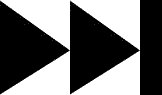- My Forums
- Tiger Rant
- LSU Recruiting
- SEC Rant
- Saints Talk
- Pelicans Talk
- More Sports Board
- Coaching Changes
- Fantasy Sports
- Golf Board
- Soccer Board
- O-T Lounge
- Tech Board
- Home/Garden Board
- Outdoor Board
- Health/Fitness Board
- Movie/TV Board
- Book Board
- Music Board
- Political Talk
- Money Talk
- Fark Board
- Gaming Board
- Travel Board
- Food/Drink Board
- Ticket Exchange
- TD Help Board
Customize My Forums- View All Forums
- Show Left Links
- Topic Sort Options
- Trending Topics
- Recent Topics
- Active Topics
Started By
Message
re: Teach a man to Fish (Fark Board Beginner Questions)
Posted on 8/11/11 at 5:02 pm to geauxtigers2
Posted on 8/11/11 at 5:02 pm to geauxtigers2
Man, with as close as you are, you're really going to want to finish this one. I know I could show you what to do in a couple minutes in person. Communication can be tough though. Just the nature of the internet, I guess.
But I'll get you here. This isn't perfect because I'm rushing.
But I'll get you here. This isn't perfect because I'm rushing.
Posted on 8/11/11 at 6:59 pm to timdallinger
Tim, that's awesome. It's amazing what experience will do for you. I felt like I was close the entire time, I just couldn't get it done. I like how you rotated the like image a little. I really appreciate it, and thanks for all your effort in trying to help me out. Also, I can see myself getting into this whole image editing thing. If you wouldn't mind shooting me an email at lsutigerz2001@yahoo.com, I would like to have someone to maybe help with the learning process. If not, no big deal.
This post was edited on 8/11/11 at 7:08 pm
Posted on 8/14/11 at 6:12 pm to geauxtigers2
OK, I'm about to break on this one....how do I get the color back???? I want the pic to be in color, so do I overlay and erase...but that will leave the faces black & white!!!!!!
Posted on 9/1/11 at 1:53 pm to timdallinger
nvm
This post was edited on 9/2/11 at 2:24 pm
Posted on 9/8/11 at 7:41 pm to tetu
I learned a new trick today for removing an image from a photo. IDK if it has been said or is well known, but here goes.
This is for CS5 photoshop btw. IT has the content aware package built in.
Take this image I am working on for a sig.
I am going to remove the tiger from the photo, but leave the background.
First use your pen tool to trace a path around the outside of the image. don't get too close to the image like you would if you cut it out. Just leave a little of the backround in the path with the image. Too much and it will take pixels from the mountains.
Next make the path a selection. To do this right click on the path and select make a selection. This can also be done by selecting the Path dockable window and selecting the Make a selection tool.(arrow pointing at it) Make sure the feathering is set at 0. Leave everything else be.
Now go to Edit menu and select fill.
Now at the top you will see a window appear that says Content at the top. Then right below it says USE:
Click the drop arrow and you should see the option "Content aware."
Select it, leave the Opacity at 100%, and hit ok.
Your result should look like this.
Just use the wand tool to remove the path by clicking on the non workspace.
It's a crude path since I sliced some of his foot off, but I was in a hurry here.
anyways, I hope this helps a few out.
This is for CS5 photoshop btw. IT has the content aware package built in.
Take this image I am working on for a sig.
I am going to remove the tiger from the photo, but leave the background.
First use your pen tool to trace a path around the outside of the image. don't get too close to the image like you would if you cut it out. Just leave a little of the backround in the path with the image. Too much and it will take pixels from the mountains.
Next make the path a selection. To do this right click on the path and select make a selection. This can also be done by selecting the Path dockable window and selecting the Make a selection tool.(arrow pointing at it) Make sure the feathering is set at 0. Leave everything else be.
Now go to Edit menu and select fill.
Now at the top you will see a window appear that says Content at the top. Then right below it says USE:
Click the drop arrow and you should see the option "Content aware."
Select it, leave the Opacity at 100%, and hit ok.
Your result should look like this.
Just use the wand tool to remove the path by clicking on the non workspace.
It's a crude path since I sliced some of his foot off, but I was in a hurry here.
anyways, I hope this helps a few out.
Posted on 9/10/11 at 11:12 pm to timdallinger
Decided to give it a try and created this sig. It's my first "fark" so be gentle boys.
Posted on 9/11/11 at 2:55 pm to timdallinger
Probably stupid question since I feel like I should know this, but how to convert an image from .png to .jpg so I can work with it in Photoshop Elements (old version, 4.0)?
ETA:
ETA:
quote:You did a spectacular job! Well done!
BluegrassBelle
This post was edited on 9/11/11 at 4:02 pm
Posted on 9/11/11 at 10:47 pm to memphisplaya
quote:
memphisplaya
wow!! That's going to come in handy!
Posted on 9/14/11 at 6:29 pm to Hulkklogan
[img]LINK [/img
Here's the pic I was wanting to use for Mt Rushmore. I guess I've got a block on this one. In my closest attempt (hehe) I was using a pic of a marble counter top. Well, any how, the days are getting shorter and nights longer so I'll have more time to work on it.
Here's the pic I was wanting to use for Mt Rushmore. I guess I've got a block on this one. In my closest attempt (hehe) I was using a pic of a marble counter top. Well, any how, the days are getting shorter and nights longer so I'll have more time to work on it.
Posted on 9/23/11 at 11:17 pm to vtdad
Need help. I'm using GIMP and I am on a Mac, but I would like to find a GIF plugin for GIMP. Any suggestions?
Posted on 9/24/11 at 11:08 pm to eVOLution
I don't do anything to complex so I just make a few photo's, save them as jpg or png, reupload into a single canvas and put them in the order I'd like in my layer's window, then just save that as a gif file (ex: xxxxxx.gif). That allows me to make a gif from scratch. If you're trying to make a gif from a video then I believe you will need a plugin
This post was edited on 9/24/11 at 11:11 pm
Posted on 9/24/11 at 11:12 pm to LSU Tigerhead
quote:
Probably stupid question since I feel like I should know this, but how to convert an image from .png to .jpg so I can work with it in Photoshop Elements (old version, 4.0)?
I'd just open it up in gimp and save as jpg. Use whatever program that will allow you to open it and just save as jpg.
Posted on 9/25/11 at 10:34 pm to timdallinger
My first attempt at a vector. It's a rough draft and just a starting point for me, but I like the way it came out considering my experience. I did it in photoshop, so I guess it isn't technically a "vector" from what I understand....but I'm just trying to learn how to do it at this point.
Posted on 9/26/11 at 4:25 pm to CherokeeTiger
Cherokee,
Impressive especially if that is your first shot. The shadow on the helmet and pants are subtle but really add depth. As you might have noticed, vectors get more impressive, the more discreet colors used. Well, up to a level. We want to simply images without taking away from the overall effect. If you add a color, you want to make sure it adds to your image.
You may not be using Vector software but you are creating designs using descreet colors. The image you posted could be converted to vector format easily and scaled accordingly.
For some of my images (the simpler ones), I edit a photo by hand using pens. Then I scan it and covert it to vector format to play with the colors and details.
As you might have noticed, hands and faces can be difficult. Also, when you are minimizing colors, you have to make compromises. So skin tone might be the same as a shadow. Or you just keep adding colors and it can get overwhelming. My helmet images has 27 discreet colors and it took months.
You'll get better with practice. However, the short answer is some of these images are very labor-intensive. You have to want to finish a design because they can get much more involed than simply cropping images, feathering, and other basic photoshop techniques. Sometimes an image will sit on my desktop for months before I get back around to working on it again. It can be frustrating but the results are usually worth the work.
There are filters that do this process, quickly and easily. A filtered image doesn't look like one done by hand though and you can usually tell the difference if you know where to look.
Keep it up. Good to have another vector artist on the board.
Impressive especially if that is your first shot. The shadow on the helmet and pants are subtle but really add depth. As you might have noticed, vectors get more impressive, the more discreet colors used. Well, up to a level. We want to simply images without taking away from the overall effect. If you add a color, you want to make sure it adds to your image.
You may not be using Vector software but you are creating designs using descreet colors. The image you posted could be converted to vector format easily and scaled accordingly.
For some of my images (the simpler ones), I edit a photo by hand using pens. Then I scan it and covert it to vector format to play with the colors and details.
As you might have noticed, hands and faces can be difficult. Also, when you are minimizing colors, you have to make compromises. So skin tone might be the same as a shadow. Or you just keep adding colors and it can get overwhelming. My helmet images has 27 discreet colors and it took months.
You'll get better with practice. However, the short answer is some of these images are very labor-intensive. You have to want to finish a design because they can get much more involed than simply cropping images, feathering, and other basic photoshop techniques. Sometimes an image will sit on my desktop for months before I get back around to working on it again. It can be frustrating but the results are usually worth the work.
There are filters that do this process, quickly and easily. A filtered image doesn't look like one done by hand though and you can usually tell the difference if you know where to look.
Keep it up. Good to have another vector artist on the board.
Posted on 9/26/11 at 10:11 pm to timdallinger
quote:
timdallinger
Thanks, I appreciate it. I saw some of the ones you did and they are absolutely awesome. Led me to try one.
You are right about the hands and the face...those are the only parts that bother me. They just never really came out right. I guess that is what takes so much practice.
Posted on 9/30/11 at 10:44 am to CherokeeTiger
Just created a new signature and avatar using this threads advice. Checking it out to see if it worked. Let me know what you think. Thanks guys.
This post was edited on 9/30/11 at 12:12 pm
Posted on 9/30/11 at 3:50 pm to Lion Monticello
Also just posted my first fark: Criticism is appreciated. TIA
Posted on 10/7/11 at 12:11 pm to Lion Monticello
quote:
Lion Monticello
Hey your already found it
We actually have a stickied thread for this at the top called "Teach a Man to Fish" for just such questions. Always search there first, and ask questions in the same thread so future farkers can use it. When working with a .gif you have to fark each individual frame. So for example if you have a gif of a monkey that is three hundred frames and you want to put Les Miles head on the monkey, you have to frak 300 frames individually. When I want Les fast to change during .gif I open a separate window with only Les Head in it, duplicate it several times then change his expression as many times as necessary. Then use the appropriate heads throughout the 300 layers to make it appear as he is talking or changing expressions.
Not sure if this answers your question or not. Feel free to ask more questions in the Teach a Man to Fish thread, I'll copy this to it for future farkers
Popular
Back to top


 3
3