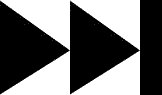- My Forums
- Tiger Rant
- LSU Score Board
- LSU Recruiting
- SEC Rant
- SEC Score Board
- Saints Talk
- Pelicans Talk
- More Sports Board
- Fantasy Sports
- Golf Board
- Soccer Board
- O-T Lounge
- Tech Board
- Home/Garden Board
- Outdoor Board
- Health/Fitness Board
- Movie/TV Board
- Book Board
- Music Board
- Political Talk
- Money Talk
- Fark Board
- Gaming Board
- Travel Board
- Food/Drink Board
- Ticket Exchange
- TD Help Board
Customize My Forums- View All Forums
- Show Left Links
- Topic Sort Options
- Trending Topics
- Recent Topics
- Active Topics
Started By
Message
re: Teach a man to Fish (Fark Board Beginner Questions)
Posted on 5/31/11 at 7:42 am to vtdad
Posted on 5/31/11 at 7:42 am to vtdad
Quick question, I'm a complete n00b and tried and failed but also had a buddy try and couldn't get it quite right. How can I change the orange color on the logo below to the "LSU purple" color in the LSU logo and still keep the "embossed" quality?
Posted on 5/31/11 at 10:19 am to vtdad
quote:
My question is, was this the correct tool to use
Yes. Very good job. Recoloring the image (like you have seen in other restore threads) is a little above the capabilities of Paint.net. At least to my knowledge.
Posted on 5/31/11 at 10:25 am to jamboybarry
quote:
How can I change the orange color
It depends on your software. There are several ways to do this. There is a recolor tool in most programs. You can also play with the hue and saturation then likely the brightness and constrast. That will take some trial and error to get it just right.
Posted on 5/31/11 at 7:11 pm to timdallinger
Thanks Tim....again thanks for all your help! 
Posted on 6/7/11 at 5:57 pm to timdallinger
This is my first attempt. Any suggestions on how to clean it up or make it better? Using PS 8.
Posted on 6/9/11 at 10:09 am to timdallinger
Hey Tim, I sent you something YGM
Posted on 6/12/11 at 9:18 pm to mtemplet
Such a great thread guys. Brings back so memories of all nighters and days without sleeping to get a grasp of photoshop. I didn't have "teach a man to fark", there really was so few people doing this sort of thing.
Reminds me of when I started out 10 years ago. Started out doing sigs in a TFD squad forum, to doing banners, to doing wallpapers, to doing farks, to retouching photos, to doing vector car (sometime later, people) renders and toons, to designing logos. Now I get paid to do this stuff. Been a strange and long trip.
Reminds me of when I started out 10 years ago. Started out doing sigs in a TFD squad forum, to doing banners, to doing wallpapers, to doing farks, to retouching photos, to doing vector car (sometime later, people) renders and toons, to designing logos. Now I get paid to do this stuff. Been a strange and long trip.
Posted on 6/13/11 at 7:16 pm to Orphan
Here's a basic question on sizing!
Someone asked for help on the Fark board, I used the Hue ans Saturation effect to change his source pic to yellow as per his request. This gave me an idea for our Defense. This year's team is very young and they are trying to find an identity for themselves. They're using this...D-Lock or Lockdown. Anyhow, I thought I'd try to make the eyes orange and add some words. I usually make my source pics 200 or 300 % to work with, but when I saved this one it went back to tiny size!!!!
My question is ....is there anything in Paintnet that I can make the final product the size I want it to be?? Maybe I'm over looking it but I just don't see anything.
Thanks
VTdad
Someone asked for help on the Fark board, I used the Hue ans Saturation effect to change his source pic to yellow as per his request. This gave me an idea for our Defense. This year's team is very young and they are trying to find an identity for themselves. They're using this...D-Lock or Lockdown. Anyhow, I thought I'd try to make the eyes orange and add some words. I usually make my source pics 200 or 300 % to work with, but when I saved this one it went back to tiny size!!!!
My question is ....is there anything in Paintnet that I can make the final product the size I want it to be?? Maybe I'm over looking it but I just don't see anything.
Thanks
VTdad
This post was edited on 6/13/11 at 7:17 pm
Posted on 6/13/11 at 8:46 pm to vtdad
I'm embarrassed!!! I found a resize thingy under the image tool! BUT!!! My pic is distorted a good bit. I tried to sharpen it but didn't work out.

Posted on 6/14/11 at 4:13 pm to vtdad
quote:
BUT!!! My pic is distorted a good bit. I tried to sharpen it but didn't work out
VTDad. That is normal. A bitmap image is made of many small points called pixels. The more pixels, the higher the resolution. If you scale an image, there are now more pixels. Basic computer programs don't know what colors to assign to the new pixels. So it just enlarges the current colors and an image looks distorted.
There are programs that use an algorithm to enlarge photos but that is above the level of Paint.net.
This is where vectors can come in handy as they are not made of pixels so they are scalable without resolution loss. However, this particular image has gradients so it is not the best image to be converted to vector format.
So what am I saying? Making this image cleaner is actually a fairly difficult task. Unless I was dead set on using it for something specific, I would not take the time necessary to fix it. The text is easy enough and the outline could be done with vectors or even the Bezier curve tool. It would be a bit of work and then you haven't even addressed the gradients yet. My verdict: I would leave it alone.
If you wanted larger eyes, you could start drawing from scratch or find a better source image.
Posted on 6/14/11 at 6:09 pm to vtdad
I have PS, I know nothing of GIMP. What I would do is redraw the eyes (black, white, grey, and inner red), then in PS there is outer glow. Each color drawn on it's on layer. Then merge layers. Then outer glow. I do not know if Gimp has it or not.
Posted on 6/14/11 at 6:55 pm to Orphan
GIMP has a glow feature called "Neon". It is under the Filters > Alpha Logo > Neon. I learned of it from a tutorial on You Tube on how to make a Lighsabre in GIMP.
Posted on 6/14/11 at 8:04 pm to HooDooWitch
Great ideas all...thanks again guys! 
Posted on 6/27/11 at 5:54 pm to vtdad
next question: I've been wondering on the Mt. Rushmore pics, how are you guys able to get the stone effect on the new faces put up on the mountain? I can get the face part...just goto Black/white and maybe use the blend mode or fade thingy....in Paintnet. I was gonna help out the fella that asked for George Jefferson to be on Mt. Rushmore, but I didn't because I couldn't make the face look like the rock texture.
How ya'll do that?
Thanks!
vtdad
How ya'll do that?
Thanks!
vtdad
Posted on 6/28/11 at 9:37 am to vtdad
quote:
vtdad - stone effect on faces
- Put the head on a layer above a layer that has a stone texture image of your choosing
- Desaturate the head layer
- Change the blending mode of the head layer to Multiply
- Adjust the brightness and contrast of the stone texture layer to lighten the burn effect of the Multiply blending mode
- Clone/rubber stamp to fix the eyes and any other areas that don't look statue-like
Fire away if you have any questions.
Posted on 6/28/11 at 5:33 pm to Rattlehead
GREAT!!!! Thanks a ton Rattlehead!! 
It always sounds easy when one of you experts explain it!
I was wanting to make one of Beamer, Bud Foster, and a couple others on a Hokie version of Mt. Rushmore...thanks to you it will now happen!!!!
It always sounds easy when one of you experts explain it!
I was wanting to make one of Beamer, Bud Foster, and a couple others on a Hokie version of Mt. Rushmore...thanks to you it will now happen!!!!
Posted on 7/8/11 at 6:09 pm to vtdad
Nevermind. Figured it out.
This post was edited on 7/8/11 at 6:54 pm
Posted on 7/30/11 at 12:27 am to LSU Tigerhead
sorry to be a bother again guys, but I'm doing something wrong with my Mt Rushmore attempt.
As I understand it, to desaturate I just move the slide bar thingy all the way to the left. I change the blending mode (pic layer) to multiply. when I adjust the brightness/contrast, I have nothing!
I have missed something somehow!
Thanks when you get time.
As I understand it, to desaturate I just move the slide bar thingy all the way to the left. I change the blending mode (pic layer) to multiply. when I adjust the brightness/contrast, I have nothing!
I have missed something somehow!
Thanks when you get time.
Posted on 7/31/11 at 7:49 pm to vtdad
What does it look like after you change the blending mode to multiply?
Are you adjusting the brightness/contrast on the stone texture layer?
Are you adjusting the brightness/contrast on the stone texture layer?
Posted on 8/1/11 at 7:04 pm to Rattlehead
yep I did the blending mode to multiply and adj bright/contrast until I see Beamer's face!!!
Popular
Back to top


 1
1