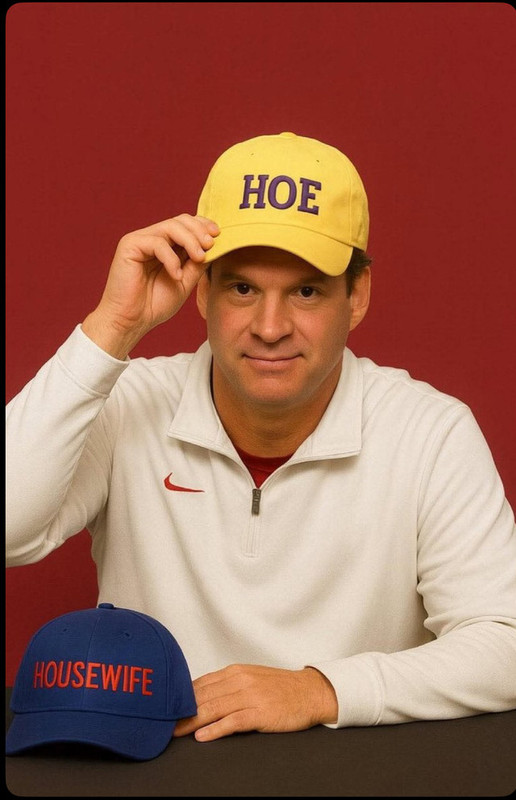- My Forums
- Tiger Rant
- LSU Recruiting
- SEC Rant
- Saints Talk
- Pelicans Talk
- More Sports Board
- Coaching Changes
- Fantasy Sports
- Golf Board
- Soccer Board
- O-T Lounge
- Tech Board
- Home/Garden Board
- Outdoor Board
- Health/Fitness Board
- Movie/TV Board
- Book Board
- Music Board
- Political Talk
- Money Talk
- Fark Board
- Gaming Board
- Travel Board
- Food/Drink Board
- Ticket Exchange
- TD Help Board
Customize My Forums- View All Forums
- Show Left Links
- Topic Sort Options
- Trending Topics
- Recent Topics
- Active Topics
Started By
Message
Please help me learn how to post pics
Posted on 9/6/24 at 7:29 pm
Posted on 9/6/24 at 7:29 pm
Step by step please
Posted on 9/6/24 at 7:31 pm to JackieSonnier
Here’s a simple, step-by-step guide on how to post a picture on TigerDroppings:
Step-by-Step Instructions:
1. Upload Your Picture to an Image Hosting Site:
• Go to an image hosting site like Imgur (LINK or Postimages (LINK
• Upload the picture you want to share.
2. Copy the Direct Image URL:
• Once your picture is uploaded, you’ll be given a few link options.
• Look for the link that says “Direct Link” or “Image URL” (it should end with .jpg, .png, etc.).
• Copy that URL.
3. Go to TigerDroppings:
• Open the thread where you want to post your picture or start a new post.
4. Insert the Image into Your Post:
• In the post editor, type this code:
[img]PASTE YOUR IMAGE LINK HERE[/img]
• Replace “PASTE YOUR IMAGE LINK HERE” with the direct image URL you copied earlier.
5. Preview and Post:
• You can preview your post to make sure the picture shows up.
• If everything looks good, hit the “Submit” button to post your message with the image!
Let me know if you need more help!
Step-by-Step Instructions:
1. Upload Your Picture to an Image Hosting Site:
• Go to an image hosting site like Imgur (LINK or Postimages (LINK
• Upload the picture you want to share.
2. Copy the Direct Image URL:
• Once your picture is uploaded, you’ll be given a few link options.
• Look for the link that says “Direct Link” or “Image URL” (it should end with .jpg, .png, etc.).
• Copy that URL.
3. Go to TigerDroppings:
• Open the thread where you want to post your picture or start a new post.
4. Insert the Image into Your Post:
• In the post editor, type this code:
[img]PASTE YOUR IMAGE LINK HERE[/img]
• Replace “PASTE YOUR IMAGE LINK HERE” with the direct image URL you copied earlier.
5. Preview and Post:
• You can preview your post to make sure the picture shows up.
• If everything looks good, hit the “Submit” button to post your message with the image!
Let me know if you need more help!
Posted on 9/6/24 at 7:38 pm to JackieSonnier
now that you can post pictures...you know what to do
Posted on 9/7/24 at 8:48 am to JackieSonnier
I usually Google what I want
Click images
Open image
If on mobile tap and hold to "open image in new tab"
Usually that takes you direct to the web address to copy
Paste web address in img button on forum
Click images
Open image
If on mobile tap and hold to "open image in new tab"
Usually that takes you direct to the web address to copy
Paste web address in img button on forum
Posted on 9/13/24 at 2:51 pm to I Love Bama
quote:
4. Insert the Image into Your Post:
• In the post editor, type this code:
[img]PASTE YOUR IMAGE LINK HERE[/img]
You dont have to manually type "[img]" before and after the url...
You can click the "img" button to the right of the message text box. Another dialog box will pop up and you paste the direct image url that you previously copied. Hit submit.
The way I do it is i just paste the image url in the message box where I want it. Then I highlight that url and click the "img" button to the right.
This post was edited on 9/13/24 at 2:52 pm
Popular
Back to top
 2
2