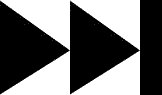- My Forums
- Tiger Rant
- LSU Recruiting
- SEC Rant
- Saints Talk
- Pelicans Talk
- More Sports Board
- Coaching Changes
- Fantasy Sports
- Golf Board
- Soccer Board
- O-T Lounge
- Tech Board
- Home/Garden Board
- Outdoor Board
- Health/Fitness Board
- Movie/TV Board
- Book Board
- Music Board
- Political Talk
- Money Talk
- Fark Board
- Gaming Board
- Travel Board
- Food/Drink Board
- Ticket Exchange
- TD Help Board
Customize My Forums- View All Forums
- Show Left Links
- Topic Sort Options
- Trending Topics
- Recent Topics
- Active Topics
Started By
Message
re: Teach a man to Fish (Fark Board Beginner Questions)
Posted on 2/25/11 at 8:54 am to yankeeundercover
Posted on 2/25/11 at 8:54 am to yankeeundercover
quote:What did I do?
I hate you.
Posted on 2/26/11 at 12:25 pm to chilld28
decided to be a gump 
just messin, I'll save the hate for the OT where it gets put to good use.

just messin, I'll save the hate for the OT where it gets put to good use.
Posted on 2/26/11 at 12:48 pm to timdallinger
Tim, thanks for asking, I tried to make a VT version of the glass reflection thing on the BB court, couldn't do that so I just put in a couple of VT signs in it. Here is what I did today, our BB team plays #1 Duke tonight at 9pm. We've had several uva hoos come to our board running off at the mouth so I made a badminton one for them to brag about!!
Posted on 2/28/11 at 11:01 am to vtdad
That glass reflection is a 3D graphic generator and can make very, very cool images. However, it is not freeware.
As for the badmitten design, I would take down the transparency of the reflection V logo. That way it blends a little better with the rest of reflection.
Also, if you really wanted to jazz it up, you can apply a zoom change on the logo so you are looking at it more from the side to match the way the birdie is sitting. The next level would be to change the shape of the logo so it is on a half sphere. There is a PAINT.net plugin called 3D shape that does just that. However, it is not easy to create the perfect fit.
As for the badmitten design, I would take down the transparency of the reflection V logo. That way it blends a little better with the rest of reflection.
Also, if you really wanted to jazz it up, you can apply a zoom change on the logo so you are looking at it more from the side to match the way the birdie is sitting. The next level would be to change the shape of the logo so it is on a half sphere. There is a PAINT.net plugin called 3D shape that does just that. However, it is not easy to create the perfect fit.
Posted on 2/28/11 at 7:22 pm to timdallinger
Thanks Tim, I'm really getting to like doing this!!
Still have trouble with moving faces from one body to another though.
Oh well, small steps.....
Still have trouble with moving faces from one body to another though.
Oh well, small steps.....
Posted on 3/9/11 at 10:32 am to vtdad
GIMP HELP!!!!
I recently made the CHEAPSHOT-O-METER and was trying to make template that I can just change the text on the background frame to change what the meter is for. I would like to have the meter dial on the background frame remain and then use either (combine) or (replace) to make the needle move across the meter face. When I try to do this I either get the back ground and every needle frame remaining on top or the each frame flashes once so i get a quick meter face and then needles moving in space. Any help would be appreciated for I have not had a lot of expierince with this.
TIA
I recently made the CHEAPSHOT-O-METER and was trying to make template that I can just change the text on the background frame to change what the meter is for. I would like to have the meter dial on the background frame remain and then use either (combine) or (replace) to make the needle move across the meter face. When I try to do this I either get the back ground and every needle frame remaining on top or the each frame flashes once so i get a quick meter face and then needles moving in space. Any help would be appreciated for I have not had a lot of expierince with this.
TIA
Posted on 3/11/11 at 10:13 am to timdallinger
I'm using Photoshop 7.0 (an old version... hey it was free) and I'm wondering if there's another free program out there that will allow to rotate on the z-axis.
For instance, if a person is looking straight ahead but I want his face looking up, after I cut out the face, how do I rotate it a bit to make him look up?
Can this be done?
Thanks!
For instance, if a person is looking straight ahead but I want his face looking up, after I cut out the face, how do I rotate it a bit to make him look up?
Can this be done?
Thanks!
Posted on 3/11/11 at 8:37 pm to LSU Tigerhead
Blender can do it. but it is a 3-D modeling program so you would have to make the face from scratch. You can rotate, spin, and animate your 3-D images. I have played with it. It is very complicated and makes GIMP look like a walk in the park.
Posted on 3/12/11 at 9:39 am to HooDooWitch
Wow!!! just Wow!!!! and here I have been thinking how difficult it has been for me to get the hang of using Paintnet and or Gimp!!!
Anyhow, here's some examples of what I've been doing. Feel free to critique at will, I have a lot to learn still. I have discovered my newest little friend though. The eraser tool is my buddy!!! I still have a lot of trouble tracing around faces or bodies to use in another pic, but with the eraser tool, I can get what I want done!!
Thanks so much guys for being patient as I learn this great art!!!!
Anyhow, here's some examples of what I've been doing. Feel free to critique at will, I have a lot to learn still. I have discovered my newest little friend though. The eraser tool is my buddy!!! I still have a lot of trouble tracing around faces or bodies to use in another pic, but with the eraser tool, I can get what I want done!!
Thanks so much guys for being patient as I learn this great art!!!!
Posted on 3/12/11 at 12:01 pm to vtdad
Your coming along pretty good. When I take a head to put on another image there are a few different ways I may choose from to do it. First I always create an alpha layer. One way is to zoom in and use your buddy the eraser tool to wipe away the parts I don't want leaving only the head or face. This tends to leave the cleanest lines. The other is to trace around it with the tracer tool and copy the image. The tends to leave the selected image with sharp angles that I then remove with the eraser. The third and least used way is to to use the magic wand looking tool to select the back ground then cut away the selected area. This one only works if there are solid color back grounds that can be selected easily. Other than that once I paste it on to the selected image and anchor it down I will go over with the convolution(<- sp?) tool, looks like a rain drop in GIMP and it softens up the edges giving it a more natural look.
Keep up the good work. I learn most by from seeing other farkers do something, asking them how they did it and practicing.
Keep up the good work. I learn most by from seeing other farkers do something, asking them how they did it and practicing.
Posted on 3/12/11 at 12:24 pm to HooDooWitch
Thanks Witch. I really admire all you guys work.
Posted on 3/13/11 at 7:58 am to vtdad
Ok, I've got to make one of these in Carolina Blue. Is there something in Paintnet that can change the uniform and helmet colors other than brushing it on?
I remember a few pages back someone posted on how to change hair color. I'd like to keep the texture and all of the uniform and helmet. If I brush it on, I'll loose that.
Thanks for any help.
I remember a few pages back someone posted on how to change hair color. I'd like to keep the texture and all of the uniform and helmet. If I brush it on, I'll loose that.
Thanks for any help.
This post was edited on 3/13/11 at 1:03 pm
Posted on 3/14/11 at 10:18 am to vtdad
Yes. There are several ways to do this. As you are enjoying the eraser tool, I'll explain how to do using that tool. This might seem confusing so read it carefully.
1. You are going to change the color of an entire layer. You will need a plugin to do this easily:
Color Tint
ED HARVEY COLOR EFFECTS
Download and Install Plugin: Download the zip file. Unzip. Move the DLL file to the Effects directory in Paint.net.
It should be located:
My Computer -> Local Disk (C:\) -> Program Files -> Paint.net -> Effects
2. Now that you have that installed, open this image in Paint.net
3. Create a Copy of the layer. Layers -> Duplicate layer
You now have two layers of the same image (one on top of the other)
4. Be sure you have the top layer active (you should have a layers toolbar open- if not go to Windows -> layers)
5. Change the color of the top layer. Go to Effects -> Color Tint. You are going to have to play with the tint until you get the color you want.
6. Now the entire layer is a shade of blue. Not exactly what you want. Use the eraser tool to carefully erase the blue face. Underneath your blue layer, the original layer should remain unchanged. So when you erase the top layer, you can see the bottom layer. Just erase the face on the blue layer and you should have the effect you originally desired.
I know it seems complicated but it really isn't. Reading and trying to follow directions without actual instrcution make it seem difficult. Ask if I was unclear anywhere.
1. You are going to change the color of an entire layer. You will need a plugin to do this easily:
Color Tint
ED HARVEY COLOR EFFECTS
Download and Install Plugin: Download the zip file. Unzip. Move the DLL file to the Effects directory in Paint.net.
It should be located:
My Computer -> Local Disk (C:\) -> Program Files -> Paint.net -> Effects
2. Now that you have that installed, open this image in Paint.net
3. Create a Copy of the layer. Layers -> Duplicate layer
You now have two layers of the same image (one on top of the other)
4. Be sure you have the top layer active (you should have a layers toolbar open- if not go to Windows -> layers)
5. Change the color of the top layer. Go to Effects -> Color Tint. You are going to have to play with the tint until you get the color you want.
6. Now the entire layer is a shade of blue. Not exactly what you want. Use the eraser tool to carefully erase the blue face. Underneath your blue layer, the original layer should remain unchanged. So when you erase the top layer, you can see the bottom layer. Just erase the face on the blue layer and you should have the effect you originally desired.
I know it seems complicated but it really isn't. Reading and trying to follow directions without actual instrcution make it seem difficult. Ask if I was unclear anywhere.
Posted on 3/14/11 at 6:09 pm to timdallinger
Thanks Tim D. You guys are great!! 
Posted on 3/15/11 at 6:06 pm to vtdad
Tim D. I downloaded the Ed Harvey color thingy, and it installed in my Paintnet effects part, but it won't work. I keep getting a Plug-in Error message. I looked on the PN forum and I didn't see a fix for this problem, although there was some talk of it happening to other folks.
Posted on 3/16/11 at 4:05 pm to vtdad
I don't know anything about plug-in errors. I don't write code and they have all worked on my machine.
You can do this same method without the hue plug-in though. Follow the directions as listed and instead of using the plug-in, manually change the color by changing the hue and saturation,
Adjustments-> Hue/Saturation
You can do this same method without the hue plug-in though. Follow the directions as listed and instead of using the plug-in, manually change the color by changing the hue and saturation,
Adjustments-> Hue/Saturation
Posted on 3/16/11 at 4:51 pm to timdallinger
Great news thanks again Tim D. 
Posted on 3/17/11 at 9:28 pm to vtdad
here we go.....hehehehehe rough but like one of ya'll told me, take little steps.
Thanks again everyone for all the help!!
Thanks again everyone for all the help!!
Posted on 3/18/11 at 5:19 pm to vtdad
I got this idea from the Saban fark and thought I'd make one of Frank Beamer. I can't get the sand look though. I tried the Hue/Saturation under adjustments but this is the best I could get with it. I'm guessing the guy that did the one on the Saban thread used PS. My question is can Paintnet do this for me?
Thanks for any help.
Thanks for any help.
Posted on 3/21/11 at 9:22 am to vtdad
The reason the Saban looks better is because it started as a statue. So the poster had to match the color to of the statue to the the color of the Sphinx. That is easier than an actual face.
Now, if I were to do this, I would have masked it differently. I would have taken the hair out and just replaced the Sphinx's face with Beamer's face. Match the face color to the rock color and blend the edges. Now, if you really wanted to take it up a notch, you could look for rock texture and overlay it on the face (in paint.net, double click on a layer in the layers toolbar to change the entire layer properties). This would provide the most realistic effect however it would take some time to find the best source image for texture.
Now, if I were to do this, I would have masked it differently. I would have taken the hair out and just replaced the Sphinx's face with Beamer's face. Match the face color to the rock color and blend the edges. Now, if you really wanted to take it up a notch, you could look for rock texture and overlay it on the face (in paint.net, double click on a layer in the layers toolbar to change the entire layer properties). This would provide the most realistic effect however it would take some time to find the best source image for texture.
Popular
Back to top



 1
1