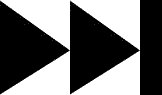- My Forums
- Tiger Rant
- LSU Recruiting
- SEC Rant
- Saints Talk
- Pelicans Talk
- More Sports Board
- Fantasy Sports
- Golf Board
- Soccer Board
- O-T Lounge
- Tech Board
- Home/Garden Board
- Outdoor Board
- Health/Fitness Board
- Movie/TV Board
- Book Board
- Music Board
- Political Talk
- Money Talk
- Fark Board
- Gaming Board
- Travel Board
- Food/Drink Board
- Ticket Exchange
- TD Help Board
Customize My Forums- View All Forums
- Show Left Links
- Topic Sort Options
- Trending Topics
- Recent Topics
- Active Topics
Started By
Message
Posted on 1/4/11 at 9:00 am to The Godfather
quote:
Is it a filter you use or is it all done by hand?
My monochromatic logos are totally done by hand with pen.
I generally use a filter to start the full-color vectors but even then, nearly every line is cleaned using the "line/curve" tool. They take a considerable amount of time.
Posted on 1/4/11 at 9:21 am to vtdad
quote:
vtdad
You will get much better with practice.
For this image, I would have done it slightly differently.
Do you see how there is a blue edge around the UVA logo? It doesn't really matter but if you want to make a cohesive image, you either want that blue to completely match the scrubs or eliminate it completely.
When I search for an image, I look for a PNG. For instance, I googled "UVA logo PNG." PNG and GIF files have the capability of containing transparent pixels. For example, I found this pretty quickly:
It doesn't have a background. So if I were to copy it and "Paste in a New Layer," the logo would hover above the doctors in a different layer. Then I just have to rotate and resize it to fit the desired location. If I save the image as a PDN (paint.net's default file format, it will still have the layers).
If I want to post it, I have to save it as a PNG or JPEG and flatten the layers.
Posted on 1/4/11 at 5:10 pm to timdallinger
thanks Tim, that's another note I'll make.
Posted on 1/5/11 at 9:59 pm to vtdad
Okay guys. I have really benefited from learning to play with opacity on my eraser and brushes. Hue, Sat, and contrast have helped smooth the edges too.
What is the next game changing tip to creating smoother more seamless images?
What is the next game changing tip to creating smoother more seamless images?
Posted on 1/6/11 at 10:35 am to HBTD
quote:
What is the next game changing tip to creating smoother more seamless images?
Layers. If you have already figured out how to use layers, start playing with the layer properties (or blending mode depending on your software platform).
I often use:
Multiply
Additive
Screen
Overlay
Each mode is good for different things. Play with it a bit and let me know if there any questions.
Posted on 1/7/11 at 9:11 am to timdallinger
OK Tim, I redid this one using the PNG logo thingy. I know it needs sharpening up and probably more, but I haven't played with nor know where to start on sharpening up a pic. Thanks again for all the help
Posted on 1/7/11 at 9:31 am to vtdad
quote:
VTdad
You have shown remarkable improvement in your work! Keep up the good work!
Posted on 1/7/11 at 9:40 am to vtdad
quote:
VTdad
You have shown remarkable improvement in your work! Keep up the good work!
Posted on 1/7/11 at 9:44 am to vtdad
quote:
VTdad
You have shown remarkable improvement in your work! Keep up the good work!
Posted on 1/7/11 at 10:34 am to Catahoula
Thanks to you Cat and Tim and Witch...this "IS" a lot more fun than just getting on here and asking for something!!!! Trying to talk my daughter into trying it. creation is contagious!!! and that's a good thing.
Posted on 1/7/11 at 12:51 pm to vtdad
Just learned a really easy and excellent way to change the colors in a picture to whatever you want in photoshop.
first you create a duplicate layer.
then go to image->adjustments->Hue/Saturation (shortcut control+u)
Click the colorize button
then move the saturation slider over to the right
then move the hue slider left and right until you find the color you are looking for and click ok
you can adjust the lightness to help with finding your color
then go to layer->add layer mask->hide all (the color will disappear)
then select the color white with your paintbrush tool and paint the color onto the article of clothing you are trying to color.
and thats it!
this was my learning picture
before:
after:
ETA: It also works on hair
first you create a duplicate layer.
then go to image->adjustments->Hue/Saturation (shortcut control+u)
Click the colorize button
then move the saturation slider over to the right
then move the hue slider left and right until you find the color you are looking for and click ok
you can adjust the lightness to help with finding your color
then go to layer->add layer mask->hide all (the color will disappear)
then select the color white with your paintbrush tool and paint the color onto the article of clothing you are trying to color.
and thats it!
this was my learning picture
before:
after:
ETA: It also works on hair
This post was edited on 1/7/11 at 2:00 pm
Posted on 1/7/11 at 12:58 pm to timdallinger
Layer properties. I'll get on that.
Just figured out that adding opacity to a textured airbrush is brilliant for blending.
Just figured out that adding opacity to a textured airbrush is brilliant for blending.
Posted on 1/7/11 at 5:45 pm to HBTD
Got a question fellas: I have this really neat fireball pic in kinda orange and brown (I think) need it to be maroon but I'll take the brown, I want to superimpose (layer I guess) a pic of our QB for next year onto the fireball pic. How do I cut out the person from the existing pic he's now in, I guess I am asking can I remove the background and just use the QB himself?
any ideas, thanks.
Keith--vtdad
any ideas, thanks.
Keith--vtdad
Posted on 1/9/11 at 12:55 pm to vtdad
This isn't the one I talked about above...however the planet burst is part of it.
here's the pic I was wanting to put over the burst
here's the pic I was wanting to put over the burst
Posted on 1/9/11 at 5:59 pm to vtdad
VTdad are you still using GIMP or did you make the switch to Paint? If you're still GIMPing this is how it would skin this cat.
I would start with the VT logo.
1- go to right side dialog box and click the icon on the bottom next to the down arrow. This will make a copy of the image before you start working on it. (name this layer "background")
2- Use free select logo to out line the VT in the logo. Copy this and make a new layer (named VT) and past it in the same location.
3-return to the "back ground layer" and go to the COLORS tab play with the colors till you get the maroon color back ground you think works. I would probably try the COLOR BALANCE first and keep trying different thing till I am happy.
4-go to FILE > OPEN and pick your image of your player.
5- a new window should have opened up with your player in it.
6- use the free select tool to out line the player's image.
7- right click on the image EDIT > COPY.
8- Your player is now saved to your clipboard. now minimize this window and return to your VT LOGO window.
8 -open a new layer (named PLAYER).
6 -right click on the in the center of the screen and click EDIT > PASTE. Your player image should appear floating above the center of the page. Move him to where you like, go to the tab named LAYERS and click ANCHOR. This should lock your player image down.
7- now I would use the ZOOM tool to get in real close to the image of the player. Then use the ERASER tool to clean up the edges around the player.
8- At this point I think you will have accomplished what you like. Go to FILE > SAVE. Name the finished product and put .jpg or .png behind the name. GIMP will probably ask if it can "merge visible layers", hit yes or OK and you done.
I would start with the VT logo.
1- go to right side dialog box and click the icon on the bottom next to the down arrow. This will make a copy of the image before you start working on it. (name this layer "background")
2- Use free select logo to out line the VT in the logo. Copy this and make a new layer (named VT) and past it in the same location.
3-return to the "back ground layer" and go to the COLORS tab play with the colors till you get the maroon color back ground you think works. I would probably try the COLOR BALANCE first and keep trying different thing till I am happy.
4-go to FILE > OPEN and pick your image of your player.
5- a new window should have opened up with your player in it.
6- use the free select tool to out line the player's image.
7- right click on the image EDIT > COPY.
8- Your player is now saved to your clipboard. now minimize this window and return to your VT LOGO window.
8 -open a new layer (named PLAYER).
6 -right click on the in the center of the screen and click EDIT > PASTE. Your player image should appear floating above the center of the page. Move him to where you like, go to the tab named LAYERS and click ANCHOR. This should lock your player image down.
7- now I would use the ZOOM tool to get in real close to the image of the player. Then use the ERASER tool to clean up the edges around the player.
8- At this point I think you will have accomplished what you like. Go to FILE > SAVE. Name the finished product and put .jpg or .png behind the name. GIMP will probably ask if it can "merge visible layers", hit yes or OK and you done.
Posted on 1/9/11 at 8:18 pm to HooDooWitch
Thanks Witch, I've been using Paintnet but I still have Gimp on the PC also. I'll try this one with Gimp. I've been reading a lot of tutorials on Paintnet.
Posted on 1/10/11 at 4:05 pm to vtdad
quote:
vtdad
You want to cut a player from the background. This is one of the most essential skills to learn in photo editting. There are a lot of ways to do this. This is how I do it:
1. Start with an image. Save the image to your computer.
2. Open it with your photo editting software. Paint.net is displayed here.
3. Add a new layer. To do this in Paint.net, go to Layers-> Add a new layer. Now you will have 2 layers, one of your player, one blank. Blank layers will have a checkerboard appearance on the screen but that won't show up when saved.
4. Be sure that you have your blank layer active. In your layers toolbox, one will be highlighted. That layer is active. The other layers will be unaffected.
5. Draw an outline
Use the curve tool to draw an outline around your player. Use the magnifying glass to zoom in and do this carefully.
This can take a long time depending on the complexity of the image.
Notice I have renamed the layers for clarity. One layer is the player. The second layer is blank except for the outline you have carefully drawn using the curve/line tool. *Note, this particular outline isn't very good because I was working quickly. If I were to do it correctly, I would zoom in and make sure it was correct on the pixel level.This is where it can seem difficult.
6. Select Inside Your OutlineBe sure your outline (or cutting layer) is active. Now select the magic wand tool. Select inside the player. It should highlight just the inside of your outline. If it highlights everything, you were not careful enough drawing the outline. There is a gap somewhere. Find it, fill it and continue.
7. Copy the Player
The inside of the player outline is still selected. Now, change layers without deselecting the image. Just click on the Player layer in the Layer Toolbar. Now go to Copy. Only the player will be copied to the clipboard.
8. Paste in a new image
Go to Paste -> in new image.
9. Save image
Be sure to save as a GIF or PNG to keep the transparent background.
Now you can paste in a new layer over your fireball.
This post was edited on 1/10/11 at 4:06 pm
Posted on 1/11/11 at 4:17 pm to vtdad
I want to Morph Mark Richt's face onto Alfred. I am using photoshop CS5 if that helps.
Something along these lines except Mark Richt instead of Obama.
Thanks to anyone that can help explain to me how to do this for myself.
Something along these lines except Mark Richt instead of Obama.
Thanks to anyone that can help explain to me how to do this for myself.
This post was edited on 1/11/11 at 4:18 pm
Back to top



 0
0