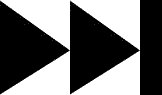- My Forums
- Tiger Rant
- LSU Recruiting
- SEC Rant
- Saints Talk
- Pelicans Talk
- More Sports Board
- Fantasy Sports
- Golf Board
- Soccer Board
- O-T Lounge
- Tech Board
- Home/Garden Board
- Outdoor Board
- Health/Fitness Board
- Movie/TV Board
- Book Board
- Music Board
- Political Talk
- Money Talk
- Fark Board
- Gaming Board
- Travel Board
- Food/Drink Board
- Ticket Exchange
- TD Help Board
Customize My Forums- View All Forums
- Show Left Links
- Topic Sort Options
- Trending Topics
- Recent Topics
- Active Topics
Started By
Message
re: can you tell me if this desktop is decent
Posted on 8/16/14 at 2:10 pm to bluebarracuda
Posted on 8/16/14 at 2:10 pm to bluebarracuda
Well, he will already have the 1tb because he bought the dell I linked, so 128gb would be fine. The 256gb can be had so cheaply though that it's a better value/GB. But not 100% necessary.
Posted on 8/20/14 at 11:45 am to ILikeLSUToo
lsutoo, update- computer should be in today along with the ssd drive
im hoping this wont be that hard to install the hard drive and install 8.1
I was also hoping to run office 2013 off SSD unless you think it doesn't make a difference
also, I got a 2.5 inch to 3.5 adaptor kit just in case my bay doesn't have one
im hoping this wont be that hard to install the hard drive and install 8.1
I was also hoping to run office 2013 off SSD unless you think it doesn't make a difference
also, I got a 2.5 inch to 3.5 adaptor kit just in case my bay doesn't have one
Posted on 8/20/14 at 12:24 pm to dallastiger55
quote:
I was also hoping to run office 2013 off SSD
Are you still worrying if 128 GB will be enough?
My Windows 8.1 Pro with Media Center x64 system is taking up 65 GB.
Looking at the installation folders, the largest programs are Visual Studio 2012 Ultimate (3 GB), Office Professional Plus 2013 + Visio 2013 (1.1 GB), and Guitar Pro 6 (690 MB). There is a bunch of other smaller software installed.
While I moved my Documents, Music, Recorded TV, etc folders to other drives, XBMC and Plex collectively use about 4 GB on the system drive for their libraries, and they are the biggest data users on the SSD. YMMV. (Of course that 4 GB number doesn't include the actual media, which is stored on other drives.)
Included in the 65 GB is a 13 GB hibernation file, which is for use by the UPS during long power outages - hybrid sleep is disabled to save pointless writes to the SSD. The pagefile is currently 2 GB.
So 128 GB would be plenty of room for my installation, even allowing a decent amount of scratch space for various things. I would still recommend 256, especially with SSDs having become so cheap.
This post was edited on 8/20/14 at 12:38 pm
Posted on 8/20/14 at 12:30 pm to Spock's Eyebrow
quote:
Visio 2013 (1100 GB), and Guitar Pro 6 (690 GB)
I hope these are typos
Posted on 8/20/14 at 12:37 pm to GrammarKnotsi
quote:
I hope these are typos
Posted on 8/20/14 at 12:37 pm to dallastiger55
Yeah, I haven't forgotten about giving you some instructions with screenshots. It's not hard, but please don't try to delve too far into it if you aren't comfortable with something, because I don't want something to go wrong to the point where it will take more time to troubleshoot than to actually post instructions. I'll try to get it posted tonight. I just did another all-nighter last night for a project I'm wrapping up at work. Shipping the proposal off today. Been doing several late/all-night marathons of editing and research, finally some light at the end of the tunnel.
That wasn't really necessary. I actually already had the installation instructions written, for installing the drive physically in an easy straightforward way. I guess I'll go ahead and post that part for you now:
First, here is what I believe the inside of the Dell should look like
In the bottom right corner, you can see the mounted 1 TB hard drive. There are two cables connected to it. The blue cable is the SATA cable, which connects to the motherboard and allows the drive to interface with the rest of your computer. The other cable with the assortment of colored wires is the power connection, which comes from your power supply (the big gray box at the top with all the wires coming out of it).
To make this installation childishly simple, we are not going to touch the hard drive mount.
Simply mount the SSD right on top of it. How, you ask? You can use:
- double-sided tape
- some scotch tape folded around itself to make double-sided tape
- a piece of electrical tape
- nothing at all
SSDs are small, lightweight, and do not need a secure mount like hard drives do. You could just dangle it from cables if you wanted to. Do not spend more than a minute figuring out mounting options.
Here’s how you will connect it.
That simple. Unplug power from the hard drive and connect it to the SSD. Plug the lower power connection back into the hard drive. Run SATA cable from SSD to the white port on the motherboard. There is only one way to plug in both ends.
Since you have a bracket already, you could get fancy, but don't try too hard. The SATA Power cable length there might be a hindrance.
If all goes according to plan, we won't install 8.1. We are merely going to clone it from the existing hard drive (well, migrate is really the more appropriate word). However, if something goes wrong, there are other options to explore. I don't expect things to go wrong.
While you await instructions, there are some things you could do to make my guidance easier:
1. Access the bios and take photos of it for me. I haven't seen the Dell bios interface in many years and want to be sure it's basically the same. I also want to get some clues as to what partition style is being used, and whether your OS was installed in UEFI mode. Specifically, I'd like to see what the info under the "boot" tab in the bios looks like, to determine whether it's using a UEFI Hard Disk (Windows Boot Manager) or the physical drive. Believe it or not, it took me a while to find a free cloning program that would reliably handle cloning GPT partitions on a boot drive and align the SSD partitions correctly, just to plan for this scenario (hoping I can tailor these instructions to be universal, so more Windows users will jump aboard the SSD bandwagon). So yeah, access the bios if you can.
Oh yeah, I did write that part though:
You can try to spam F2 at bootup, or...
Note: The following steps are a long way to do it, without having to rely on quick finger reflexes to press function keys during the boot-up process (because Windows 8 boots faster and can make these function keys impossible to time correctly). Here’s a reliable way to access your bios and change the boot device:
Press the Windows key + i and click Change PC Settings.
Then click “Update and Recovery.”
Then click “Recovery”
You’ll see the “Advanced startup” option, and you will need to click “Restart now”
Shortly after that, you should see this screen, where you’ll want to click ‘troubleshoot’
Click Advanced Options.
Click UEFI Firmware Settings, and confirm the selection, after which you will reboot to your bios.
So anyways, bios pics. Please. Camera phone, whatever is fine.
2. If you are really bored, you could also download and install DriveClone to the computer: LINK scroll down to the free version and enter a throwaway email.
3. Also download and install partition wizard: LINK
I install all my core programs to my SSD. Doesn't make a difference with office, except in my case I tend to store some of my super-huge unstably large Word documents on the SSD which does help. It's just tidier to use the SSD for programs, HDD for media files (documents, vid, pics, music).
Sorry if any of this is incoherent. No filter on me when I haven't slept. If you're unsure of anything, do not proceed. Computer will be perfectly usable in the meantime. All we want to do is migrate.
Gotta go to the office and ship this fricking document. And burn it on CD because that's the federal government's idea of an "electronic copy."
EDIT:
I know that comes across as arrogant, but I do have a sense of personal responsibility here, and given what transpired in this thread earlier, I don't want anymore rogue pigeons to swoop down to try to shite in your mouth.
quote:
I got a 2.5 inch to 3.5 adaptor kit just in case my bay doesn't have one
That wasn't really necessary. I actually already had the installation instructions written, for installing the drive physically in an easy straightforward way. I guess I'll go ahead and post that part for you now:
First, here is what I believe the inside of the Dell should look like
In the bottom right corner, you can see the mounted 1 TB hard drive. There are two cables connected to it. The blue cable is the SATA cable, which connects to the motherboard and allows the drive to interface with the rest of your computer. The other cable with the assortment of colored wires is the power connection, which comes from your power supply (the big gray box at the top with all the wires coming out of it).
To make this installation childishly simple, we are not going to touch the hard drive mount.
Simply mount the SSD right on top of it. How, you ask? You can use:
- double-sided tape
- some scotch tape folded around itself to make double-sided tape
- a piece of electrical tape
- nothing at all
SSDs are small, lightweight, and do not need a secure mount like hard drives do. You could just dangle it from cables if you wanted to. Do not spend more than a minute figuring out mounting options.
Here’s how you will connect it.
That simple. Unplug power from the hard drive and connect it to the SSD. Plug the lower power connection back into the hard drive. Run SATA cable from SSD to the white port on the motherboard. There is only one way to plug in both ends.
Since you have a bracket already, you could get fancy, but don't try too hard. The SATA Power cable length there might be a hindrance.
quote:
install 8.1
If all goes according to plan, we won't install 8.1. We are merely going to clone it from the existing hard drive (well, migrate is really the more appropriate word). However, if something goes wrong, there are other options to explore. I don't expect things to go wrong.
While you await instructions, there are some things you could do to make my guidance easier:
1. Access the bios and take photos of it for me. I haven't seen the Dell bios interface in many years and want to be sure it's basically the same. I also want to get some clues as to what partition style is being used, and whether your OS was installed in UEFI mode. Specifically, I'd like to see what the info under the "boot" tab in the bios looks like, to determine whether it's using a UEFI Hard Disk (Windows Boot Manager) or the physical drive. Believe it or not, it took me a while to find a free cloning program that would reliably handle cloning GPT partitions on a boot drive and align the SSD partitions correctly, just to plan for this scenario (hoping I can tailor these instructions to be universal, so more Windows users will jump aboard the SSD bandwagon). So yeah, access the bios if you can.
Oh yeah, I did write that part though:
You can try to spam F2 at bootup, or...
Note: The following steps are a long way to do it, without having to rely on quick finger reflexes to press function keys during the boot-up process (because Windows 8 boots faster and can make these function keys impossible to time correctly). Here’s a reliable way to access your bios and change the boot device:
Press the Windows key + i and click Change PC Settings.
Then click “Update and Recovery.”
Then click “Recovery”
You’ll see the “Advanced startup” option, and you will need to click “Restart now”
Shortly after that, you should see this screen, where you’ll want to click ‘troubleshoot’
Click Advanced Options.
Click UEFI Firmware Settings, and confirm the selection, after which you will reboot to your bios.
So anyways, bios pics. Please. Camera phone, whatever is fine.
2. If you are really bored, you could also download and install DriveClone to the computer: LINK scroll down to the free version and enter a throwaway email.
3. Also download and install partition wizard: LINK
quote:
I was also hoping to run office 2013 off SSD unless you think it doesn't make a difference
I install all my core programs to my SSD. Doesn't make a difference with office, except in my case I tend to store some of my super-huge unstably large Word documents on the SSD which does help. It's just tidier to use the SSD for programs, HDD for media files (documents, vid, pics, music).
Sorry if any of this is incoherent. No filter on me when I haven't slept. If you're unsure of anything, do not proceed. Computer will be perfectly usable in the meantime. All we want to do is migrate.
Gotta go to the office and ship this fricking document. And burn it on CD because that's the federal government's idea of an "electronic copy."
EDIT:
I know that comes across as arrogant, but I do have a sense of personal responsibility here, and given what transpired in this thread earlier, I don't want anymore rogue pigeons to swoop down to try to shite in your mouth.
This post was edited on 8/20/14 at 12:49 pm
Posted on 8/20/14 at 12:39 pm to Spock's Eyebrow
quote:
MB, GB, it's all the same
No doubt..
Posted on 8/20/14 at 2:02 pm to GrammarKnotsi
Thanks a bunch. Will look when I get home
The adaptor was $4 at frys. I can take it back.
Thanks again. Will post updates
The adaptor was $4 at frys. I can take it back.
Thanks again. Will post updates
Posted on 8/20/14 at 3:16 pm to ILikeLSUToo
ILike, is there a thread where I could post a possible build and have you look at?
I'm looking at this which would be mostly for gaming and media.
I'm looking at this which would be mostly for gaming and media.
Posted on 8/20/14 at 3:32 pm to Tidrow
quote:
ILike, is there a thread where I could post a possible build and have you look at? I'm looking at this which would be mostly for gaming and media.
Gaming board, please. That way, you can benefit from the knowledgeable people there in case I fall asleep and don't see the thread for a while. Instead of a new thread, if you post in the stickied PC thread there, you'll get even more concentrated intelligence.
From first glance at your build, you have the right idea, but there are some things that need to be changed right off the bat. Will need to know more details of your intended use and budget, so go post in the PC thread.
Posted on 8/20/14 at 6:36 pm to ILikeLSUToo
quote:
I know that comes across as arrogant
Is it really arrogance when you are that badass?
For the record, I generally try to avoid posting help in threads you've already started posting in offering help. Just figured with you being busy, I'd let the fellow know that a 128gb should be fine if he's pinching pennies and already buying an HDD with the off-the-shelf system.
Also, hope the little one is doing well/better
Posted on 8/20/14 at 7:26 pm to dallastiger55
quote:
Hard Drive Type
SATA III (7200 rpm)
crap
Posted on 8/20/14 at 7:53 pm to ILikeLSUToo
lsutoo
we have a problem
the back looks nothing like that. its a Dell 3647 and here is a link saying that you cant add another hard drive to it. literally I don't see any space on the back. BTW I ordered the 256gb ssd. do you think that's enough to replace original hard drive with the SSD?
LINK
we have a problem
the back looks nothing like that. its a Dell 3647 and here is a link saying that you cant add another hard drive to it. literally I don't see any space on the back. BTW I ordered the 256gb ssd. do you think that's enough to replace original hard drive with the SSD?
LINK
This post was edited on 8/20/14 at 7:55 pm
Posted on 8/20/14 at 8:18 pm to dallastiger55
I don't understand. Did you not order the dell I linked? The 3847?
LINK
The back? Open up the case and take a photo.
None of the Dells I linked were 3647. They were 3847s. Either you/your dad ordered something I did not suggest, or Best Buy screwed up the order.
The 3647 is smaller. But unless it's lacking another SATA power cable and a SATA port, I bet you can add an SSD. As I said earlier, SSDs are small and light. They do not require a dedicated bracket, or a secure mount of any kind. You can put them where they fit. With tape, or velcro, or nothing. INSIDE the case.
Size comparison SSD vs HDD
People can sit them on the bottom of the case:
Or tape it to the existing hard drive
Fits right here just fine too
Fits in mid air quite well
Please verify what computer was actually ordered first.
LINK
quote:
I don't see any space on the back.
The back? Open up the case and take a photo.
None of the Dells I linked were 3647. They were 3847s. Either you/your dad ordered something I did not suggest, or Best Buy screwed up the order.
The 3647 is smaller. But unless it's lacking another SATA power cable and a SATA port, I bet you can add an SSD. As I said earlier, SSDs are small and light. They do not require a dedicated bracket, or a secure mount of any kind. You can put them where they fit. With tape, or velcro, or nothing. INSIDE the case.
Size comparison SSD vs HDD
People can sit them on the bottom of the case:
Or tape it to the existing hard drive
Fits right here just fine too
Fits in mid air quite well
Please verify what computer was actually ordered first.
Posted on 8/20/14 at 8:43 pm to ILikeLSUToo
ok you're right dammit, they ordered the wrong one. I knew the dumbass at best buy would do that
we are bringing it back tomorrow but heres the question. it might be a blessing in disquise. He HATES 8.1 after playing with it and wants to go back to windows 7
I looked at best buy and found this Lenovo at BB for $599 but its $549 at newegg and the guy said they would match it. what do you think? looks like the same specs. hopefully I can add a ssd to it.
LINK
we are bringing it back tomorrow but heres the question. it might be a blessing in disquise. He HATES 8.1 after playing with it and wants to go back to windows 7
I looked at best buy and found this Lenovo at BB for $599 but its $549 at newegg and the guy said they would match it. what do you think? looks like the same specs. hopefully I can add a ssd to it.
LINK
Posted on 8/20/14 at 8:48 pm to dallastiger55
quote:
e HATES 8.1 after playing with it and wants to go back to windows 7
I know. It's horrible out of the box. I told you I'd show you how to make it like 7.
I bet it pisses him off every time he clicks that start button and it brings him to that shitty metro UI.
Install this. It's free: LINK
quote:
I looked at best buy and found this Lenovo at BB for $599 but its $549 at newegg and the guy said they would match it. what do you think? looks like the same specs. hopefully I can add a ssd to it.
Yeah, the Lenovo is identical in specs. You really should install Start is Back on that Dell real quick and get his thoughts. Windows 8.1 is leaner and more secure. This is coming from someone who held out for a long time and had all but decided I was going to skip 8 and wait for 9. I ended up giving it a shot, and once I installed Start is Back, I was right at home and actually could enjoy some of its perks (faster boot, some native search enhancements, more advanced task manager, etc).
You should go back in this thread and read the argument between me and the guy insisting that Windows 8.1 is too different and scary for old people, and all the screen shots I posted proving it's not.
This post was edited on 8/20/14 at 8:57 pm
Posted on 8/20/14 at 9:14 pm to dallastiger55
I get it, but my point is we are going to have to take it back to BB anyways and order a new one from online so either way something new will be shipping.
if that's the case why not just get the Lenovo with windows 7 on it? he knows he already likes the 7 interface and he can always upgrade in the future right?
also wont the SSD I bought work with the Lenovo and windows 7 and help with startup time anyways?
if that's the case why not just get the Lenovo with windows 7 on it? he knows he already likes the 7 interface and he can always upgrade in the future right?
also wont the SSD I bought work with the Lenovo and windows 7 and help with startup time anyways?
Posted on 8/20/14 at 9:46 pm to dallastiger55
quote:
I get it, but my point is we are going to have to take it back to BB anyways and order a new one from online so either way something new will be shipping.
if that's the case why not just get the Lenovo with windows 7 on it? he knows he already likes the 7 interface and he can always upgrade in the future right?
I understand the preference. Seeing Windows 8.1 for the first time is jarring, and it's difficult to trust anyone who says it can be easily changed to match Windows 7. I'd fight harder if you were browsing old shitty refurb PCs like a moron. But in the case of the Lenovo, that's a fine PC given its identical specs, so there's nothing wrong with choosing it regardless of OS. My only reasoning here is that Windows 8.1 is leaner and more secure, the latter being of particular benefit to a less savvy user. So, given the fact that Windows 8.1 can quickly be made to match the interface of 7 in nearly every way, it would make sense to me, when presented with two identical computers at identical prices, to pick the one with better native security. It's not that Windows 7 is unsafe or anything. Although Microsoft is officially ending mainstream support for Windows 7 in January 2015, security updates will continue as they did for XP until its extended support ended this year. It's just more like, why not get the newer, better OS if there's no price difference?
But since you're going to get the Lenovo, here's a shot of its interior:
The red box shows the SATA ports. Purple boxes show possible SATA power connectors to use. Pretty straight forward.
Be sure to install microsoft security essentials and uninstall any free trial Antivirus software it might have shipped with. Set him up with a non-admin user account.
Posted on 8/20/14 at 10:05 pm to ILikeLSUToo
ok awesome
we are going to speak with the guy tomorrow who placed the order. bottom line is its not the one we ordered
again, hes using for just basic email and browsing and streaming ESPN and sports online. do you think windows 7 will work fine for him for years to come?
also, if we get the Lenovo, do you think it will be a pain to install the SSD?
we are going to speak with the guy tomorrow who placed the order. bottom line is its not the one we ordered
again, hes using for just basic email and browsing and streaming ESPN and sports online. do you think windows 7 will work fine for him for years to come?
also, if we get the Lenovo, do you think it will be a pain to install the SSD?
Popular
Back to top



 2
2