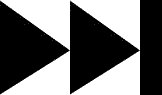- My Forums
- Tiger Rant
- LSU Recruiting
- SEC Rant
- Saints Talk
- Pelicans Talk
- More Sports Board
- Fantasy Sports
- Golf Board
- Soccer Board
- O-T Lounge
- Tech Board
- Home/Garden Board
- Outdoor Board
- Health/Fitness Board
- Movie/TV Board
- Book Board
- Music Board
- Political Talk
- Money Talk
- Fark Board
- Gaming Board
- Travel Board
- Food/Drink Board
- Ticket Exchange
- TD Help Board
Customize My Forums- View All Forums
- Show Left Links
- Topic Sort Options
- Trending Topics
- Recent Topics
- Active Topics
Started By
Message
re: Teach a man to Fish (Fark Board Beginner Questions)
Posted on 12/16/10 at 10:23 am to HBTD
Posted on 12/16/10 at 10:23 am to HBTD
quote:
I'm using fireworks because I've had trouble learning GIMP. More out of laziness than anything but GIMP just seems hard to use. Do you use photoshop and do you find it easier to work with
I use Photoshop. I have used GIMP, but only to goof around with. It's whatever you are comfortable with. If someone was starting out, I would tell them to use Photoshop. IMO, it's the best tool for the job. But I understand other tools are free and a lot of people create awesome stuff with those programs.
quote:
Here is a question. What is the purpose of creating a background layer and how is that different from the blank canvas provided.
You can do it either way. When you open an image, that is your background layer. You can't move another layer below that layer if you needed to. But you could duplicate that layer and delete the background layer if you wanted to. If you start with a blank canvas, you can paste in other images/layers on top of it and get to the same place in the end.
Don't let the base image/background layer limit what you are trying to do. If you need more room to work, change the canvas size. You can always crop it down later.
Posted on 12/16/10 at 10:23 am to Rattlehead
my attempt at using, brightness/contrast/hue/sat as well as the blur and feather features to smooth out Oral Roberts.
Posted on 12/16/10 at 10:34 am to HBTD
quote:
my attempt at using, brightness/contrast/hue/sat as well as the blur and feather features to smooth out Oral Roberts.
Much, much better. An incredible improvement in a very short time. If this is any indication of your potential, you are going to get very good at this work.
Around the back and top of his head, you can still see the individual pixels. Now, this is a minor detail. However, small things drive me crazy in my own work. For instance, I did a Drew Brees batman piece last year. Everytime I look at it, all I see are the three pixels I missed.
You might need a thicker feather or manually address that edge.
Of course, I consider the final product. Obviously for a wallpaper I would spend much more time making a seamless design than if I was creating, say, a sig pic.
Posted on 12/16/10 at 10:57 am to HBTD
quote:
my attempt at using, brightness/contrast/hue/sat as well as the blur and feather features to smooth out Oral Roberts.
I will just tag onto what you are doing there for some more tips on blending.
You can make the neck join look better by bringing opacity into play. Here's what to do:
1) Select the Oral Roberts layer
2) Select the eraser tool
3) Change the opacity setting on the eraser to around 20%
4) Start erasing Oral's neck. More at the bottom join, less up the neck. Just do a little at a time until the join looks more natural.
Keep in mind you will be revealing parts of the layer behind by doing this. Sometimes there may be something in the layer behind that doesn't show well in your blending. No big deal, you can always modify the image behind as well. Darken a chin, remove eyebrows, etc.
This is totally a feel and look thing. If you do too much, back up and try again.
Let me know if you have any question.
Posted on 12/16/10 at 12:17 pm to Rattlehead
You can do it either way. When you open an image, that is your background layer. You can't move another layer below that layer if you needed to.
I finally get it.
quote:
But you could duplicate that layer and delete the background layer if you wanted to. If you start with a blank canvas, you can paste in other images/layers on top of it and get to the same place in the end.
Don't let the base image/background layer limit what you are trying to do. If you need more room to work, change the canvas size. You can always crop it down later.
I finally get it.
Posted on 12/16/10 at 2:16 pm to HBTD
quote:
my attempt at using, brightness/contrast/hue/sat
Awesome! Like Tim said, you've already shown amazing improvement. Just imagine after you have a few weeks...and then months of practice!
The head boundary, for instance, is something I'd trim with the eraser and then lightly smooth it out with the blur tool. I like to work on areas of an image with a lot of magnification. You're able to have better control of erasing and smoothing edges when you're magnified closely on the image. Once you're done, bring it back to 100% and it will look flawless.
As you can see from several comments people have made, there is usually more than one way to do something whether it's in Photoshop, Gimp or whatever you use. The key is to learn the specifics of a technique that's comfortable for you. That way you'll use it on a regular basis to create you work.
Keep up the great work.
This post was edited on 12/16/10 at 2:20 pm
Posted on 12/16/10 at 5:31 pm to HBTD
quote:
HBTD
The comment Tim made
quote:
Around the back and top of his head, you can still see the individual pixels. Now, this is a minor detail. However...
This is the perfect time to use the Blur Sharpen Tool in GIMP. That is the one that looks like an rain drop. Once you select it, change the brush size so that it is just a little larger the the area you want to blur. Then just run it along the edge of the top of his head. It will slightly blur the edges of the hair and the background so that the visible edge disappears. This is an example of what I call softening the edge. It looks more natural and not like it is another image laying on top.
Posted on 12/16/10 at 11:02 pm to HooDooWitch
Thanks guys. Adding opacity to the eraser is a game changer. Blur tool rocks.
Posted on 12/17/10 at 11:54 am to HBTD
You can also use opacity in the same way with the rubber stamp/clone tool to add to an image area/layer to blend as well.
Posted on 12/17/10 at 1:13 pm to Rattlehead
I have been playing with some of the tools for about a year now but never took the time to figure out how to make it look decent. I can still see where it would be fun to just slap a head on the body and bwahahaha.
I'm getting photoshop for christmas and am going to make a proper go of it. Anybody recommend a specific edition?
I really have a passion for this type of expression and am uber grateful for what you guys have established here.

I'm getting photoshop for christmas and am going to make a proper go of it. Anybody recommend a specific edition?
I really have a passion for this type of expression and am uber grateful for what you guys have established here.
Posted on 12/17/10 at 4:01 pm to HBTD
quote:
Thanks guys. Adding opacity to the eraser is a game changer. Blur tool rocks.
Yea that Blur tool does kick arse.
I've never tried to adjust the opacity of my eraser tool so I'll have to experiment with it myself.
Posted on 12/18/10 at 10:31 am to Rattlehead
What is the basic concept behind pasting an image to a video clip and turning it into a gif.
like kige frankenstein!
like kige frankenstein!
Posted on 12/18/10 at 11:54 am to HBTD
quote:
What is the basic concept behind pasting an image to a video clip and turning it into a gif.
Not sure what your are asking but I can guess its either how or why, lol. If you are asking how:
1- You have to down load GIMP GAP from gimp.org to edit video.
2- Imageshack and photoshop have limits to the size of the files you can upload for free. So keep in mind when picking out frames you want to work on, if the final size is to big you have to edit out length or scale the size of your give down (example form 500x500 to 300x300) or save as a file you can upload to YouTube.
3- If editing a video from YouTube I find it easier to use a site on the web to edit out the portion of video I would like to use and convert the file to something GIMP recognizes and then upload it. I either use
www.gifsoup.com
www.benderconverter.com
gifsoup will limit the edited gif to 15 seconds but is usually enough for most .gifs. I do find that the gifsoup site has issues and doesn't always work. Benderconverter is pretty dependable but limits you to one or two uploads a day. I have never made a .gif that I put on YouTube but and good source to ask about this would be NortriousGOP. He does excellent work. I believe he uses YT because of the size and length of his work.
4- lastly when editing a video to gif. the individual frames will show up like layers. If you work on a 15 seconds video it may be 250 frames. If your subject is in every frame it will get very time consuming to edit but is often worth the effort.
If your are asking why do? Its to get a laugh out of your Fark buddies.
Posted on 12/18/10 at 6:00 pm to HooDooWitch
Sorry for the ambiguity, and yes I was asking how.
So essentially you take a vid clip and break it into it's individual frames and then you have to edit every frame your subject is in.
Thanks for the resources as well. Even though I need to get much better at editing I have had a hankering to at least understand and be able to do a rudimentary farked gif.

So essentially you take a vid clip and break it into it's individual frames and then you have to edit every frame your subject is in.
Thanks for the resources as well. Even though I need to get much better at editing I have had a hankering to at least understand and be able to do a rudimentary farked gif.
Posted on 12/18/10 at 6:52 pm to HBTD
When you get comfortable with the basics go ahead and down load the GIMP GAP and play with one. In many cases simpler is better. If you look at some of LSUfreeks stuff some of it is as simple as pasting an image of down but if you do it for 300 frames is can take a some time. The more heads or things you add the more time it will suck up. NotoriousGOP of spent an incredible amount of time doing his Inglorious Bastards Les Miles Fark but it came out very good. Others you may just whip out so with less detail so you can get a quick laugh. I find the hardest part is coming up with the idea and finding the video to pull it from.
The sharing of information in a thread like this is great. I always learn something new.
The sharing of information in a thread like this is great. I always learn something new.
Posted on 12/19/10 at 7:35 am to HooDooWitch
I've got this pic that all I did was add some text. I know that's the simplest thing I could do but anyway I can NOT get the pic into my photobucket so I can bring it here. I have read some of the gimp instructions that I need to save it as a jpeg or something. I did goto file saved it and it did save but I still have that broken yellow line boxed around my text. Do I use the eraser to remove that?
ps. not giving up....just this time of year I getting too much company through the house. I am starting to think maybe I should try something else since I'm not getting a good grasp for gimp!!! paintnet--maybe?
ps. not giving up....just this time of year I getting too much company through the house. I am starting to think maybe I should try something else since I'm not getting a good grasp for gimp!!! paintnet--maybe?
Posted on 12/19/10 at 11:19 am to vtdad
Dude your real close. When adding text to an image you see the yellow outline of the text box. When this is the case you stall have the ability to manipulate the text and relocate it in the image. When you have it in the right spot, size, color of test go to the LAYERS tab and click ANCHOR LAYER to lock it in. once you do this it is part of the image.
Now go to the FILE tab on the top left and click SAVE AS, and add the file name you would like to save it in, i.e. .jpg, .png, .gif, etc. At this point if you have any multiple layers that have not been merged down you should see a message that says something like "GIMP will merge visible layers". If so hit OK and continue. IF YOU DO this your image will be one and when you reopen it you will not be able to edit the separate layers anymore.
IMPORTANT NOTE FOR GIMP*** I don't think anyone has mentioned this yet in the this thread. GIMP is not as stable a platform as Photoshop probably is. I STRONGLY recommend periodically saving your work as your create it. Do this by saving as normal BUT add the .xcf extension. I have had GIMP crash on me many times and quickly learned that the more complicated your work is and the more time you spend the more important it is to do this. Saving in .xcf keeps your slayers separate so you can always come back and manipulate as you see fit but in this format you can not upload it anywhere other than GIMP and maybe inkscape.
Now go to the FILE tab on the top left and click SAVE AS, and add the file name you would like to save it in, i.e. .jpg, .png, .gif, etc. At this point if you have any multiple layers that have not been merged down you should see a message that says something like "GIMP will merge visible layers". If so hit OK and continue. IF YOU DO this your image will be one and when you reopen it you will not be able to edit the separate layers anymore.
IMPORTANT NOTE FOR GIMP*** I don't think anyone has mentioned this yet in the this thread. GIMP is not as stable a platform as Photoshop probably is. I STRONGLY recommend periodically saving your work as your create it. Do this by saving as normal BUT add the .xcf extension. I have had GIMP crash on me many times and quickly learned that the more complicated your work is and the more time you spend the more important it is to do this. Saving in .xcf keeps your slayers separate so you can always come back and manipulate as you see fit but in this format you can not upload it anywhere other than GIMP and maybe inkscape.
Posted on 12/19/10 at 1:27 pm to HooDooWitch
I couldn't anchor it, it was greyed out. I was happy with the text where it was. I tried to save it as is I don't think I saved it properly. I saved to drive c. then to my docs, then to my pics and none of those when I try to drag and drop it in photobucket works. I can't drag and drop it.
Tired...will try late tomorrow. gotta work 1/2 day.
thanks for being patient with me.
I swear if I ever get the hang of this...I'll make pic all over the place!!
Tired...will try late tomorrow. gotta work 1/2 day.
thanks for being patient with me.
I swear if I ever get the hang of this...I'll make pic all over the place!!
Posted on 12/19/10 at 2:46 pm to vtdad
Instead of Anchor try Merge Down under the LAYERS tab.
when I have used photobucket I have never never noticed an option to use "drag and drop". When I do it I click the "select photos and videos" button, find the file on the computer then double click the image and it pops in there.
when I have used photobucket I have never never noticed an option to use "drag and drop". When I do it I click the "select photos and videos" button, find the file on the computer then double click the image and it pops in there.
Popular
Back to top



 1
1