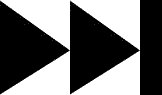- My Forums
- Tiger Rant
- LSU Recruiting
- SEC Rant
- Saints Talk
- Pelicans Talk
- More Sports Board
- Fantasy Sports
- Golf Board
- Soccer Board
- O-T Lounge
- Tech Board
- Home/Garden Board
- Outdoor Board
- Health/Fitness Board
- Movie/TV Board
- Book Board
- Music Board
- Political Talk
- Money Talk
- Fark Board
- Gaming Board
- Travel Board
- Food/Drink Board
- Ticket Exchange
- TD Help Board
Customize My Forums- View All Forums
- Show Left Links
- Topic Sort Options
- Trending Topics
- Recent Topics
- Active Topics
Started By
Message
re: Teach a man to Fish (Fark Board Beginner Questions)
Posted on 5/30/12 at 10:17 am to RonFNSwanson
Posted on 5/30/12 at 10:17 am to RonFNSwanson
quote:
What is the best way to save sig images/avi's so they are clear and still fit into the size requirements?
It depends on the content of the image. Detail, colors and graphics/text all factor in with jpg compression. Also, you can use smush.it ( LINK ) or the like to remove all of the overhead bytes.
Is your current sig image giving you problems?
Posted on 5/30/12 at 10:59 am to Rattlehead
Yeah, and I look at everyone else's and they are so clear.
mine is actually over the required file size by a good margin
tell me if this makes sense.....
I work on it at 1200*450 and then shrink down. I thought that would keep the pixels clear if they got smaller....
mine is actually over the required file size by a good margin
tell me if this makes sense.....
I work on it at 1200*450 and then shrink down. I thought that would keep the pixels clear if they got smaller....
This post was edited on 5/30/12 at 11:01 am
Posted on 5/30/12 at 11:37 am to RonFNSwanson
I work the layers at 800x300, flatten it and then go down to 400x150.
Maybe try this:
Sharpen the Ron layer before you shrink
Darken/blur/decrease saturation on the background layer
Change the color of the text to something that is not so bright/different
Maybe try this:
Sharpen the Ron layer before you shrink
Darken/blur/decrease saturation on the background layer
Change the color of the text to something that is not so bright/different
Posted on 5/30/12 at 12:00 pm to Rattlehead
Thanks man 
Also while I have you here, I see all these text effects people have, and I'm only seeing pretty basic ones on my program. Is there another program for text that y'all use or am I missing something?
Also while I have you here, I see all these text effects people have, and I'm only seeing pretty basic ones on my program. Is there another program for text that y'all use or am I missing something?
Posted on 5/30/12 at 12:18 pm to RonFNSwanson
I don't use anything beyond the standard functions of Ps to do text effects. Sometimes that is a combination of several layers and effects.
If you have anything specific you have seen or are trying to recreate, point it out and I will help if I can.
If you have anything specific you have seen or are trying to recreate, point it out and I will help if I can.
Posted on 5/30/12 at 12:34 pm to Rattlehead
quote:I do the same. I also have the option of reducing the quality of JPEG's when saving using Paint.net. I'm pretty sure PS has a similar option when publishing. Sometimes it makes a difference in the quality of the final image, sometimes not. It depends on the detail.
I work the layers at 800x300, flatten it and then go down to 400x150
I use standard text. You can find more free ones at Dafont. Then you can add shadows and highlights to improve the overall appearance but those aren't specific text effects.
Posted on 5/30/12 at 12:58 pm to Rattlehead
Something clean like this....
Or I think the basic function I'm looking for is to outline like this one... then I think the rest would fall into place.
ETA: and IDK if Vol got banned or something, I can't see his sig anymore... Anybody got an idea how he did his text?
Or I think the basic function I'm looking for is to outline like this one... then I think the rest would fall into place.
ETA: and IDK if Vol got banned or something, I can't see his sig anymore... Anybody got an idea how he did his text?
This post was edited on 5/30/12 at 1:00 pm
Posted on 5/30/12 at 2:06 pm to RonFNSwanson
JOSE:
1) Do your text in a heavy font (like Impact) in white
2) Render the text layer
3) Blur the layer
4) Select All the layer (dashed line just around the text)
5) Select -> Modify -> Contract however many pixels for thickness you want
6) Delete selection
7) Adjust layer Opacity
Mess around with each of the variables and see what they do. That will help you get what you want out of it.
TIGER IN GATORLAND
That looks like a straight up stroke of a text/layer. Text in white and stroke it black.
1) Do your text in a heavy font (like Impact) in white
2) Render the text layer
3) Blur the layer
4) Select All the layer (dashed line just around the text)
5) Select -> Modify -> Contract however many pixels for thickness you want
6) Delete selection
7) Adjust layer Opacity
Mess around with each of the variables and see what they do. That will help you get what you want out of it.
TIGER IN GATORLAND
That looks like a straight up stroke of a text/layer. Text in white and stroke it black.
Posted on 6/16/12 at 3:32 pm to RonFNSwanson
I figured I'd ask here for a response.
I recently downloaded the GIMP 2.8 update and for some reason I cannot reduce the file size (kb) like I could before when saving the .xcf to a .jpg. It gives the option to reduce the quality but the kb is not going down. This is after flattening the image as well. Any help you could give would be appreciated.
I recently downloaded the GIMP 2.8 update and for some reason I cannot reduce the file size (kb) like I could before when saving the .xcf to a .jpg. It gives the option to reduce the quality but the kb is not going down. This is after flattening the image as well. Any help you could give would be appreciated.
Posted on 6/21/12 at 1:17 pm to RonFNSwanson
I'm brand new and just downloaded Lightroom 4. I want to know how to duplicate people's faces (render) within the same frame....how to copy and paste someone's head to multiple bodies. Because that shite is hilarious.
I've already imported the photo and I've messed with cropping it but to no avail.
I've already imported the photo and I've messed with cropping it but to no avail.
This post was edited on 6/21/12 at 1:20 pm
Posted on 6/22/12 at 12:26 pm to DriveByBBQ
I'm assuming by downloaded you meant stole. I want no part of this.
Just kidding. I don't have Lightroom, but from what I understand it is mainly a photography editing program. It serves a different purpose than Photoshop. The main tools used in rendering faces are magnetic lasso and the regular eraser to fine tune and make it perfect. So if you don't have that, you will need the regular Photoshop program. You use the lasso to select the shape you want then right click inside and hit 'layer via copy' as many times as you need faces. Then erase any pixels that don't belong to make it look perfect. Matching textures and tones is a whole different animal, so see if you have the ability to do those things first.
Just kidding. I don't have Lightroom, but from what I understand it is mainly a photography editing program. It serves a different purpose than Photoshop. The main tools used in rendering faces are magnetic lasso and the regular eraser to fine tune and make it perfect. So if you don't have that, you will need the regular Photoshop program. You use the lasso to select the shape you want then right click inside and hit 'layer via copy' as many times as you need faces. Then erase any pixels that don't belong to make it look perfect. Matching textures and tones is a whole different animal, so see if you have the ability to do those things first.
This post was edited on 6/22/12 at 12:28 pm
Posted on 6/28/12 at 12:25 pm to Rattlehead
Fark masters...
I'm trying to create a .gif but every time I try to add a cut out to a certain layer, by copy/paste, it wont overlay but will shot the outline of the cutout but not what I pasted..... Any help on the topic of adding items to a .gif is greatly appreciated.
i'm creating a gif from gifsoup.com from a youtube video and have made my gif but now adding in other items seems to be a pain
...
sorry if this has already been discussed. I just hurried up and asked
I'm trying to create a .gif but every time I try to add a cut out to a certain layer, by copy/paste, it wont overlay but will shot the outline of the cutout but not what I pasted..... Any help on the topic of adding items to a .gif is greatly appreciated.
i'm creating a gif from gifsoup.com from a youtube video and have made my gif but now adding in other items seems to be a pain
...
sorry if this has already been discussed. I just hurried up and asked
This post was edited on 6/28/12 at 12:28 pm
Posted on 6/28/12 at 2:21 pm to TigerDik86
Hey yall. big time GIMP noob. Trying to resize a pic, and I can only see the new sized pic over where the original sized pic was.
Notice the black bar on the bottom and the cut off sides. Any idea what Im doing wrong.
Notice the black bar on the bottom and the cut off sides. Any idea what Im doing wrong.
Posted on 6/28/12 at 4:55 pm to TigerDik86
quote:
TigerDik86
What application are you using?
Posted on 6/28/12 at 5:04 pm to TreyAnastasio
quote:
TreyAnastasio
Menu: Image > Scale Image
If you have requirements for height and width, you can...
1) click on the link button to turn off constrain proportions and distort the image
2) size to required height or width and crop down from there
Just mess around and you will get the hang of what the tools/functions do.
Posted on 6/28/12 at 5:57 pm to Rattlehead
I figured it out. Changed the size of the canvas.
I'm gonna have a ton of questions.
I'm gonna have a ton of questions.
Posted on 6/29/12 at 9:52 am to Rattlehead
GIMP
I think I figured out what I was doing wrong... not clicking on the layer that I wanted before I started. But then I was about halfway done with a 24 layer gif and went to save and came back today and it saved only one layer.... I saved over the whole gif...
I think I figured out what I was doing wrong... not clicking on the layer that I wanted before I started. But then I was about halfway done with a 24 layer gif and went to save and came back today and it saved only one layer.... I saved over the whole gif...
Posted on 6/29/12 at 7:41 pm to Rattlehead
Probably a super Germans question but does anybody have a link to the "fark request" thread? TIA
Posted on 7/1/12 at 10:40 pm to iwyLSUiwy
Okie Dokie. Reinstalled CS4, Master Collection. It's time to learn animated gifs.
What are the basic tools I need to go get? youtube capture prog?
I assume premiere will let me cut the clips down to length.
What are the tried and true tools of the trade my friends?
What are the basic tools I need to go get? youtube capture prog?
I assume premiere will let me cut the clips down to length.
What are the tried and true tools of the trade my friends?
Popular
Back to top



 2
2