- My Forums
- Tiger Rant
- LSU Recruiting
- SEC Rant
- Saints Talk
- Pelicans Talk
- More Sports Board
- Fantasy Sports
- Golf Board
- Soccer Board
- O-T Lounge
- Tech Board
- Home/Garden Board
- Outdoor Board
- Health/Fitness Board
- Movie/TV Board
- Book Board
- Music Board
- Political Talk
- Money Talk
- Fark Board
- Gaming Board
- Travel Board
- Food/Drink Board
- Ticket Exchange
- TD Help Board
Customize My Forums- View All Forums
- Show Left Links
- Topic Sort Options
- Trending Topics
- Recent Topics
- Active Topics
Started By
Message
Added RAM to my Laptop and It Keeps Crashing. What Happened?
Posted on 5/22/16 at 2:28 pm
Posted on 5/22/16 at 2:28 pm
In a last ditch effort to salvage more life from my 7-year-old laptop, I added 2 more gigs of RAM (total of 4 gigs). The laptop improved in speed as much as hoped, but then programs and the entire computer started crashing and rebooting--usually while streaming video. The RAM stick in question was the brand A-Tech purchased from Amazon.
What's likely going on? Should I try another brand of RAM since the early results were so positive?
What's likely going on? Should I try another brand of RAM since the early results were so positive?
Posted on 5/22/16 at 2:31 pm to shutterspeed
Check your voltage and ram timings in your BIOS and make sure the new sticks you added are running at the same specs as your existing RAM.
What are your laptop specs and which RAM did you buy?
What are your laptop specs and which RAM did you buy?
Posted on 5/22/16 at 2:41 pm to boXerrumble
quote:
Check your voltage and ram timings in your BIOS and make sure the new sticks you added are running at the same specs as your existing RAM.
How would I do this?
quote:
What are your laptop specs and which RAM did you buy?
These are my laptop specs
This is the memory I purchased
Posted on 5/22/16 at 2:52 pm to shutterspeed
Go into your BIOS when your computer boots by pressing del or F1.
IDK what BIOS your computer has, but you should be able to browse and find your RAM voltages and timings.
Does Windows recognize that you have 4 GB?
IDK what BIOS your computer has, but you should be able to browse and find your RAM voltages and timings.
Does Windows recognize that you have 4 GB?
Posted on 5/22/16 at 2:53 pm to boXerrumble
quote:
Does Windows recognize that you have 4 GB?
When I checked using the Windows System Information app, it did.
Posted on 5/22/16 at 3:24 pm to boXerrumble
quote:
IDK what BIOS your computer has, but you should be able to browse and find your RAM voltages and timings.
Before I go rip open the return package, if I re-insert the memory stick in question, BIOS (Windows Memory Diagnostics Tool) would tell me whether or not the prior and recently added sticks are compatible?
Posted on 5/22/16 at 3:25 pm to shutterspeed
run the scan at crucial.com
Posted on 5/22/16 at 3:44 pm to RecordSetter
Thanks for that link.
Question for you, though. Does that site run a scan on the original factory specs or the current memory stick in use? (I changed the original mem sticks out a while back).
Question for you, though. Does that site run a scan on the original factory specs or the current memory stick in use? (I changed the original mem sticks out a while back).
Posted on 5/22/16 at 4:06 pm to shutterspeed
One additional question.
Had I bought 2 of the same memory sticks, might this have avoided this problem altogether?
Had I bought 2 of the same memory sticks, might this have avoided this problem altogether?
Posted on 5/22/16 at 5:31 pm to shutterspeed
Do you have an SSD hard drive? If not, it is the best way to make a computer fast.
Posted on 5/22/16 at 5:33 pm to shutterspeed
It should be the sticks in use.
Posted on 5/22/16 at 5:47 pm to shutterspeed
quote:
Does that site run a scan on the original factory specs or the current memory stick in use?
I'm pretty sure the Crucial scanner tool scans your existing hardware, but doesn't provide enough specifics about what you're running. It'll know your PC model/brand, how many slots you have available, etc, but it'll only tell you what RAM/SSDs are compatible with your chipset, not based on what you have installed already. The tool is really meant for people who don't know the brand or model of their laptop.
Do you have a link to the product page of the other RAM stick that is currently in the system? Or you could download CPU-Z: LINK Run that program and click the SPD tab, which will tell you exactly what's running in each memory slot.
I don't know exactly what a laptop bios is going to do, but typically the bios will change the specs of all RAM to match the slowest stick. But it might not change the voltage, which can be problematic. DDR2 is particularly voltage sensitive.
To check the voltage, you should do what boXerrumble said and access your bios. Do this by shutting down or restarting the laptop. The instant the laptop powers on, rapidly and repeatedly tapping F2 on your keyboard until the bios screen show up, typically looking something like this:
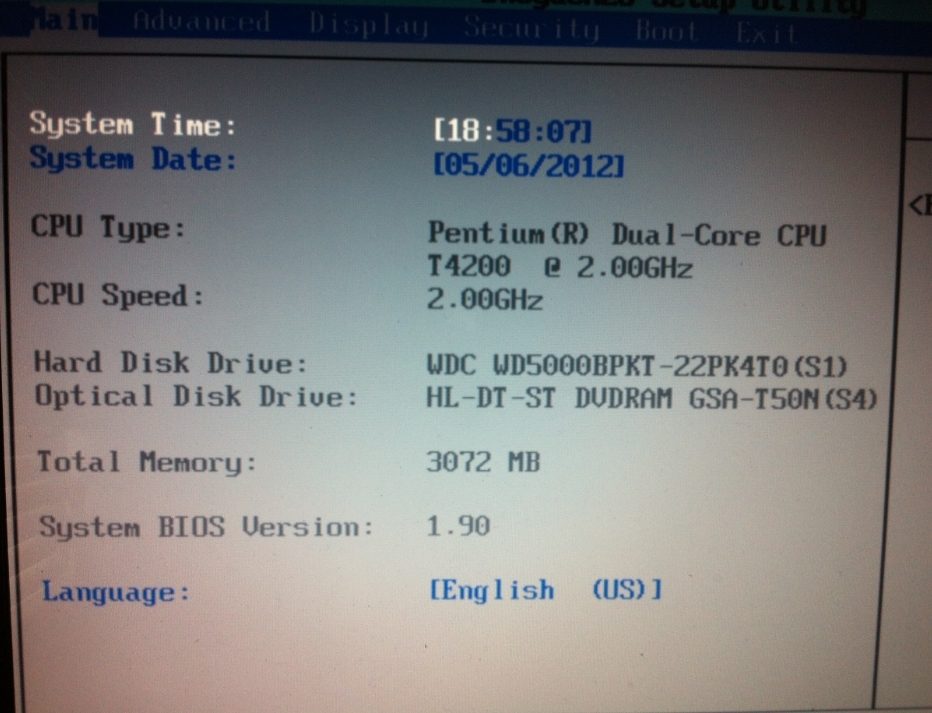
Unfortunately, a laptop bios seldom lets you change much. Still, that's where you'd need to hunt for the information (navigating with arrow keys, check under the various tabs/settings in the bios).
quote:
Had I bought 2 of the same memory sticks, might this have avoided this problem altogether?
Yes, if incompatibility/mismatching is the problem rather than just defective hardware. You can usually get away with mismatched sticks running RAM in single-channel mode. That's probably how it's running anyway, but CPU-Z can verify.
Also, I second the SSD suggestion as a next-level, instantly noticeable upgrade, but I'd consider the 2GB -> 4GB RAM upgrade just as essential.
This post was edited on 5/22/16 at 9:35 pm
Posted on 5/22/16 at 6:34 pm to ILikeLSUToo
Totally forgot about CPUZ. That will tell the OP everything he needs.
Popular
Back to top

 2
2







