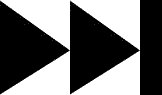- My Forums
- Tiger Rant
- LSU Recruiting
- SEC Rant
- Saints Talk
- Pelicans Talk
- More Sports Board
- Fantasy Sports
- Golf Board
- Soccer Board
- O-T Lounge
- Tech Board
- Home/Garden Board
- Outdoor Board
- Health/Fitness Board
- Movie/TV Board
- Book Board
- Music Board
- Political Talk
- Money Talk
- Fark Board
- Gaming Board
- Travel Board
- Food/Drink Board
- Ticket Exchange
- TD Help Board
Customize My Forums- View All Forums
- Show Left Links
- Topic Sort Options
- Trending Topics
- Recent Topics
- Active Topics
Started By
Message
Posted on 12/26/10 at 11:27 am to vtdad
Looks pretty good. when you are working on a piece like this, if you have it in LAYERS, I would zoom in on the VT logo, choose the VT layer on the right dialog box, choose the ERASER TOOL with the proper size brush from the left dialog box, then carefully erase the white line around the logo. After erasing all the white edges away zoom out and make sure it looks complete then merge down.
Posted on 12/26/10 at 2:50 pm to HooDooWitch
ok, thanks Witch, it's kinda hard without instructions. I tried looking at some youtube tutorials but...didn't quite catch on. It's been trial and error, but I'm learning. thanks again.
Posted on 12/28/10 at 10:11 am to vtdad
I'm working on a new pic, don't know what key I hit but I do NOT have the layers tab at the bottom right of the screen now!!! How do I get that back? or can I get it back??
Posted on 12/28/10 at 1:08 pm to vtdad
Nope its gone forever 
If you got to the tabs at the top of the screen and click WINDOWS, then DOCKABLE DIALOGS, then LAYERS and it should pop that bad boy back up there.
If you got to the tabs at the top of the screen and click WINDOWS, then DOCKABLE DIALOGS, then LAYERS and it should pop that bad boy back up there.
Posted on 12/28/10 at 1:19 pm to HooDooWitch
Whew!!!! Didn't have a "Docable Dialogs thingy but I did find a reset windows thingy!
It worked!! THANKS How can something that's so much fun make me feel so dumb at the same time??
How can something that's so much fun make me feel so dumb at the same time??

It worked!! THANKS
Posted on 12/30/10 at 9:13 am to vtdad
OK, in my newest thing, I know to combine 2 pic or part of one to another pic, I have to have both pics in the layer box on the bottom right. I don't remember how to get or put 2 pics in the layer box on the right. any help?
Posted on 12/30/10 at 3:42 pm to vtdad
I need to know how to put an image in or on the clipboard!!!!
Posted on 12/30/10 at 3:44 pm to vtdad
Are you still using GIMP? Just making sure because that is all I know.
When I combine images there is usually one that has the back ground and a second that I want a part of to add to the first. Go to file and select images, I hold down the CONTROL key so I can select both at the same time. Go to the second image and use the FREEE SELECT TOOL (looks like a lasso) to out line the image. Right click, go to edit and copy. minimize this image and go to the first image. Across the top select the layer tab, then ADD NEW. You should see a second layer pop up in your right side dialog box. Right click, edit, PAST image. Now it is floating above the new layer. place it where you want it over the bottom layer, get eraser tool and clean up any edges, then go to the LAYERS tab up tom and click ANCHOR.
When I combine images there is usually one that has the back ground and a second that I want a part of to add to the first. Go to file and select images, I hold down the CONTROL key so I can select both at the same time. Go to the second image and use the FREEE SELECT TOOL (looks like a lasso) to out line the image. Right click, go to edit and copy. minimize this image and go to the first image. Across the top select the layer tab, then ADD NEW. You should see a second layer pop up in your right side dialog box. Right click, edit, PAST image. Now it is floating above the new layer. place it where you want it over the bottom layer, get eraser tool and clean up any edges, then go to the LAYERS tab up tom and click ANCHOR.
Posted on 12/30/10 at 10:48 pm to HooDooWitch
The ban hammer one I did with paintnet. I thought it was easier to understand. But I'm just not getting this thing with the layers. I'm starting to feel that I just stumbled on the right things to click when I got the colors and logo right on the banhammer one. I've been reading some tutorials from paintnet but I wish I could get written instructions that way I'd just follow each one step by step.
Posted on 12/31/10 at 6:59 am to timdallinger
I have PS and Imageready, comfortable in PS and have tried to get into gif creation/manipulation.
First:
In IR, how do you add text to his certain frames? I tried to do what I imagined would work, by putting a text layer above the layers I wanted, but after that, because layers sequentially go up, anything placed above that will be included in any layer below it.
Basically, to have a 50-60 frame gif, with text in the first 20... A break and then text in the last 10-15, how would I go about doing that? Essentially, editing a specific frame? (and then going frame by frame and adding (via copy/paste))
I'm familiar with the terminology, so if anyone could give me a quick rundown on how to accomplish this, that'd be amazing.
TIA and Tim, great idea for a thread.
I'll hang up and listen now.
First:
In IR, how do you add text to his certain frames? I tried to do what I imagined would work, by putting a text layer above the layers I wanted, but after that, because layers sequentially go up, anything placed above that will be included in any layer below it.
Basically, to have a 50-60 frame gif, with text in the first 20... A break and then text in the last 10-15, how would I go about doing that? Essentially, editing a specific frame? (and then going frame by frame and adding (via copy/paste))
I'm familiar with the terminology, so if anyone could give me a quick rundown on how to accomplish this, that'd be amazing.
TIA and Tim, great idea for a thread.
I'll hang up and listen now.
Posted on 12/31/10 at 11:40 am to yankeeundercover
quote:
yankeeundercover
An animation frame (The numbered thumbnails under the Animation tab) in IR is going to display whatever layers are marked visible (the eye icon under the Layers tab) for that specific/unique frame.
Layer order matters for each frame, just like it does for a single image. Just make your text the top layer in the order. Turn visibility on for the animation frames you want it to display and toggle visibility off for the animation frames you don't want it to display.
Also remember, layer position is specific/unique to each animation frame just like layer visibility. So if you wanted your text to move across the screen, you only need one layer and you just change the layer position through a series of animation frames.
Let me know if you need more help...
Posted on 1/1/11 at 6:06 pm to timdallinger
awesome idea for a thread tim  I use Photoshop and would be happy to answer any questions anyone has
I use Photoshop and would be happy to answer any questions anyone has
but, i take exception to this
Stout didnt "create" that place, i did..he just took it over when i stopped Im just teasing ya...and there were people doing them even before i started in 2005
Im just teasing ya...and there were people doing them even before i started in 2005
but, i take exception to this
quote:
Sig pics are a great place to start. The TD legend, Stout, created a location for people to make their requests on the Help board.
Stout didnt "create" that place, i did..he just took it over when i stopped
Posted on 1/3/11 at 2:48 pm to vtdad
quote:
I need to know how to put an image in or on the clipboard!!!!
Clipboard is from your computer, not specific to your digital photo editting software.
So Google search for an image. Once you find what you like, right click on the image. Click, "Copy." Even though you don't see anything happen, the image is now on your clipboard.
You can "paste" it into different locations. For instance, on Paint.net, click Edit, "Paste." If you choose "paste in new layer," your clipboard image will be pasted in a new layer.
Posted on 1/3/11 at 2:53 pm to vtdad
quote:
vtdad
I know I said I would write you a tutorial. Christmas came and I was with my family and away from posting. I still will but you finished your Bannhammer piece already.
Let me know what you are really having trouble with and I will make the promised tutorial.
Posted on 1/3/11 at 2:54 pm to The Godfather
quote:
The Godfather
quote:
Stout didnt "create" that place,
My sincere apologies. I knew you created impressive artwork but did not know the sig requests were originally your doing.
Posted on 1/3/11 at 2:57 pm to vtdad
quote:
I'm working on a new pic, don't know what key I hit but I do NOT have the layers tab at the bottom right of the screen now!!! How do I get that back? or can I get it back??
What happened here is you closed the toolbar on accident. If you are not using the layer functionality, then you don't need that toolbar displayed.
For Paint.net, if you are lacking toolbars upon opening an image, Go to "Window" in your main top menu and click on tools, layers or colors. I rarely use history.
Posted on 1/3/11 at 4:46 pm to timdallinger
Thanks Tim, Hey, I'm all about family!!!!!
I get frustrated about the layers concept. I am treating them as (as you suggested) different sheets of paper. I really don't know what I did to get the banhammer to work for me. I've been trying to put together another thing. It's just a pic that I want to put another logo on. I know I need to have BOTH pics in the layer box (lower right) If I can get both pics there I am sure I can get what I want. Because then it's just a matter of sizing and placement. Probably won't try anything tonight...I got an Orange Bowl to watch.
GO HOKIES!!!
I get frustrated about the layers concept. I am treating them as (as you suggested) different sheets of paper. I really don't know what I did to get the banhammer to work for me. I've been trying to put together another thing. It's just a pic that I want to put another logo on. I know I need to have BOTH pics in the layer box (lower right) If I can get both pics there I am sure I can get what I want. Because then it's just a matter of sizing and placement. Probably won't try anything tonight...I got an Orange Bowl to watch.
GO HOKIES!!!
Posted on 1/3/11 at 6:56 pm to vtdad
HAHAHAHHAA!!!! made another one!!!
All I did was add the UVA logo to the guy's shirt. They (hoos) are all over our payboard bragging how they're rebuilding a program. I found this pic and added the uva logo to it. hehehe
Not much compared to what you guys/gals turn out everyday...but for me this is a bigger step than Neil Armstrong took on the Moon!
Thanks everyone fro bearing with me as I learn.
All I did was add the UVA logo to the guy's shirt. They (hoos) are all over our payboard bragging how they're rebuilding a program. I found this pic and added the uva logo to it. hehehe
Not much compared to what you guys/gals turn out everyday...but for me this is a bigger step than Neil Armstrong took on the Moon!
Thanks everyone fro bearing with me as I learn.
Posted on 1/3/11 at 8:52 pm to timdallinger
quote:
My sincere apologies. I knew you created impressive artwork but did not know the sig requests were originally your doing.
I really like a lot of your as well. I love the vector stuff you do. How does that work. Is it a filter you use or is it all done by hand?
Back to top


 1
1