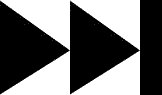- My Forums
- Tiger Rant
- LSU Recruiting
- SEC Rant
- Saints Talk
- Pelicans Talk
- More Sports Board
- Fantasy Sports
- Golf Board
- Soccer Board
- O-T Lounge
- Tech Board
- Home/Garden Board
- Outdoor Board
- Health/Fitness Board
- Movie/TV Board
- Book Board
- Music Board
- Political Talk
- Money Talk
- Fark Board
- Gaming Board
- Travel Board
- Food/Drink Board
- Ticket Exchange
- TD Help Board
Customize My Forums- View All Forums
- Show Left Links
- Topic Sort Options
- Trending Topics
- Recent Topics
- Active Topics
Started By
Message
re: Teach a man to Fish (Fark Board Beginner Questions)
Posted on 10/20/11 at 10:27 am to timdallinger
Posted on 10/20/11 at 10:27 am to timdallinger
Made my first gif - posting here to see if it works before adding it to the thread.....
Didn't work. What is a good free hosting site for animated gifs?
Nevermind, saw HooDoo's earlier post, Thanks! This thread is the best - definitely feeding my addiction!
Didn't work. What is a good free hosting site for animated gifs?
Nevermind, saw HooDoo's earlier post, Thanks! This thread is the best - definitely feeding my addiction!
This post was edited on 10/20/11 at 11:49 am
Posted on 10/21/11 at 3:27 pm to timdallinger
I'd like to start learning how to start photoshopping soon. I'm moving away soon and probably will have a lot of time on my hands being that I know very few people where I'm going. I'll start reading up on these pages to catch up on what's already here when I'm ready. I was wonder is there a good free or cheap app to play around with in the meantime? Look forward to contributing one day.
Posted on 10/22/11 at 11:54 pm to BluegrassBelle
That's not a bad lookin' siggy, bluegrass. If it was me, I would lower the stroke around your name to 1 or 2 px. But that's just preference.
I just made my sig today after the Aub game. I didn't want his hand to stick out quite so much, but I didn't want the brush to cover it up entirely. I wanted it to look like some sort of purple and gold energy flame.. thing.. coming from his hand I should have played around with it some more, and i may.
I should have played around with it some more, and i may.
I just made my sig today after the Aub game. I didn't want his hand to stick out quite so much, but I didn't want the brush to cover it up entirely. I wanted it to look like some sort of purple and gold energy flame.. thing.. coming from his hand
This post was edited on 10/22/11 at 11:56 pm
Posted on 10/23/11 at 10:44 am to Hulkklogan
quote:
Hulkklogan
I like that sig. I would create a new layer, make the space over the glove the same purple as the flame (so it covers it completely), then lower the opacity of the new layer so the purple over the glove becomes translucent. But like you said above it is just a preference. It looks great the way it is.
Posted on 10/23/11 at 10:56 pm to Steveohh
quote:
I was wonder is there a good free or cheap app to play around with in the meantime?
I use gimp, it's free. There are a couple other free programs that people on here use though.
Posted on 10/25/11 at 4:41 pm to tetu
I'm using Gimp. Why won't my background Image stay. I can get every image to stay or I can get every image to replace, but I can't get my background to stay for every image unless I manually replace everything. any ideas?
Screenshot of my layers on this gif
Screenshot of my layers on this gif
This post was edited on 10/25/11 at 4:54 pm
Posted on 10/25/11 at 4:51 pm to tetu
And I can do this, with screenshot of this gif:
behind (100ms) is nothing
behind (100ms) is nothing
This post was edited on 10/25/11 at 4:56 pm
Posted on 10/25/11 at 10:01 pm to tetu
I ended up copying and pasting my "background" layer about 37 times to get it right. Is it really not possible to combine the background to every layer when creating a gif in gimp (while at the same time replacing layers 2-# over each other) or is it all or nothing in gimp?
Posted on 11/7/11 at 4:31 pm to tetu
When extracting a video into Gimp Gap, sometimes it extracts an extraordinary amount of frames even if the clip is only about ten seconds long. Especially when it is a HD video. Any ways to lessen the amount of frames?
This time it is making the file too large to upload to a host site. TIA.
This time it is making the file too large to upload to a host site. TIA.
Posted on 11/8/11 at 3:28 pm to Lion Monticello
Another question.
What is the most efficient way to merge two gifs into one? Is this something that should be done before putting them in GIMP or is this something you can do in GIMP. Ive been reading and cant seem to get it right.
What is the most efficient way to merge two gifs into one? Is this something that should be done before putting them in GIMP or is this something you can do in GIMP. Ive been reading and cant seem to get it right.
Posted on 11/30/11 at 6:10 pm to Lion Monticello
Thanks to all who have contributed to this thread. Tim I figured out my TFF issue. Just made my first sig pic with a new starwars font. Thanks for all the help.
Posted on 11/30/11 at 6:23 pm to Starseed22
Good deal.
Did you stretch that tiger horizontally to make your sig? Try not to change the aspect ratio of images (height to width ratio). It will keep an image from getting distorted and appear much "cleaner."
So how would you fill the rest of the sig? Well, either blend the tiger using a transparency gradient (very useful technique), add more stuff or find a better source image.
Here's a few of my early pieces:
Did you stretch that tiger horizontally to make your sig? Try not to change the aspect ratio of images (height to width ratio). It will keep an image from getting distorted and appear much "cleaner."
So how would you fill the rest of the sig? Well, either blend the tiger using a transparency gradient (very useful technique), add more stuff or find a better source image.
Here's a few of my early pieces:
Posted on 12/1/11 at 10:33 am to timdallinger
quote:
Did you stretch that tiger horizontally to make your sig?
I guess so technically. I used the scale image feature and rescaled the source pic to 400x150. I thought I read somewhere that was the required size, correct? Playing around with the scaling tool I figured out what the chain-link button does regarding aspect ratio.
quote:
Well, either blend the tiger using a transparency gradient (very useful technique)
Started playing around with some of the other tools last night, specifically adjusting transparency, blur, and smudge to work on blending. So here is what I did in another thread late last night.
Trying to learn how to better blend those hard edges of various layers. Is there a way to "fade" in/out just the edges of a layer? For example the edge that is still somewhat visible of the layer that has the player and the background layer of the tiger. I wanted a gradual fade in or some type of gradient of that edge to make it appear seamless. Felt pretty good though last night after completing that image because I created 7 layers and became comfortable selecting between each, re-stacking, setting opacity, and scaling. One step at a time I suppose.
This post was edited on 12/1/11 at 10:35 am
Posted on 12/1/11 at 10:51 am to Starseed22
With this one I was really happy with the neck line where I spliced. Im sure there is a better/more efficient way to do it so maybe you can help me out. Here is the source pic:
and I wanted to put THATLSUBOY's face to it. Here is my end result:
So I used the source pic as the background and cut out JC's face. I didnt know how make the unicornhat its own layer so I cut it out as well and pasted as a new layer. So then I stacked the layers but the hat part I had to try and place back in the same position that I cut it from. Im sure there is any easier way. I scaled the face somewhere during that time to match the source face size. Soooooo then I adjusted hue and saturation of JC's face to get close to source pics skin tone. Than did a lot of smudge, blur, smudge, and more blur. Suggestions on how you may have approached it?
and I wanted to put THATLSUBOY's face to it. Here is my end result:
So I used the source pic as the background and cut out JC's face. I didnt know how make the unicornhat its own layer so I cut it out as well and pasted as a new layer. So then I stacked the layers but the hat part I had to try and place back in the same position that I cut it from. Im sure there is any easier way. I scaled the face somewhere during that time to match the source face size. Soooooo then I adjusted hue and saturation of JC's face to get close to source pics skin tone. Than did a lot of smudge, blur, smudge, and more blur. Suggestions on how you may have approached it?
Posted on 12/1/11 at 11:06 am to Starseed22
Yes, a sig needs to be 400x150. I usually start with a blank image 800x300 just to give me more room (then reduce the size by half, then flatten the layers and save in an image format- JPEF, PNG).
Then I will paste images into layers above my blank layer. I won't change the aspect ratio because that will distort an image. I just move and change the size (both horizontally and vertically) until i have the result i want.
I see the edge you are talking about. You have to either make sure you pasted layer is larger than your canvas size or you need to blend that edge. In Paint.net there is tool called Gradient. You can change the gradient to transparency so it is blending from totally see-through to completely normal. I'm sure there is a similar tool in GIMP and PS, I just don't know what it's called.
Looks good.
Then I will paste images into layers above my blank layer. I won't change the aspect ratio because that will distort an image. I just move and change the size (both horizontally and vertically) until i have the result i want.
I see the edge you are talking about. You have to either make sure you pasted layer is larger than your canvas size or you need to blend that edge. In Paint.net there is tool called Gradient. You can change the gradient to transparency so it is blending from totally see-through to completely normal. I'm sure there is a similar tool in GIMP and PS, I just don't know what it's called.
Looks good.
Posted on 12/1/11 at 11:10 am to Starseed22
I would have done it exactly the same with one exception. I would have only taken out JC's face. I wouldn't have copied his hair over. So it would have been JC's face with the buzz cut hairline unicorn guy.
You did well on the hue and saturation. You also want to mess with the brightness and contrast though. You see how your source image has sharp dark features? You need to mimic that on JC's face to make the image look flawless.
You did well on the hue and saturation. You also want to mess with the brightness and contrast though. You see how your source image has sharp dark features? You need to mimic that on JC's face to make the image look flawless.
Posted on 12/1/11 at 11:02 pm to timdallinger
Hey Tim, here is my latest project. What I am trying to do with this is create a Facebook profile picture. The dimensions I have to work with kind of limit me so this is what I came up with. I tried to match the background at the top with the background of the image with the bike. If you look close enough you can see the line where the two layers meet. I couldn't figure out how to go about blending those layers. Also the blending on the bottom doesn't look good either. I was trying to get rid of that line between layers. Does that mean that the image was to small? Anyway, whatever advice you have is much appreciated. Thanks
Posted on 12/4/11 at 6:58 pm to geauxtigers2
If you have predefined limits, try to think about the image dimensions as a canvas. That is the space that you have to "paint." Think what you want to include and how to optimize the space available.
This is something with which you are going to get better with practice.
And there isn't a wrong answer, just some things might look better for different applications.
So for this particular case, I would not use the transparency gradient. I would move your guy to the bottom of the image. Then I would put the bike close up near the top. I would put a black rectangle around it. Why? Because you have hard edges of the picture. You can't really blend these to make them look smooth so draw attention to it like you meant for it be be there. Then finish it with the GRIP saying larger in the middle. Maybe add a little color too. Something like this:
This is something with which you are going to get better with practice.
And there isn't a wrong answer, just some things might look better for different applications.
So for this particular case, I would not use the transparency gradient. I would move your guy to the bottom of the image. Then I would put the bike close up near the top. I would put a black rectangle around it. Why? Because you have hard edges of the picture. You can't really blend these to make them look smooth so draw attention to it like you meant for it be be there. Then finish it with the GRIP saying larger in the middle. Maybe add a little color too. Something like this:
Posted on 12/15/11 at 10:36 am to timdallinger
There are some good tips in here. Bookmarking for future issues.
Posted on 12/19/11 at 10:12 pm to hoppinnissan
Needing some help with GIMP GAP. Take a look at my first attempt at a gif here Moore Dancing I want to make the text not flash in and out on every frame.
1)How do i get the text to stay on for a defined period of time then off?
2)If I were to leave it flashing how do I eliminate the pixelation when it flashes?
I originally just added frames with the text on it in between the original frames of the clip. This slowed the clip down considerably. Next I merged the text layers to the frame beneath it which cleared up the slow down issue, but the text issue remains. I then tried to space out the interval in which the text appeared on the frames and wound up with my third attempt. Soonerpsycho has an example of an effect I wanted to create here LINK
1)How do i get the text to stay on for a defined period of time then off?
2)If I were to leave it flashing how do I eliminate the pixelation when it flashes?
I originally just added frames with the text on it in between the original frames of the clip. This slowed the clip down considerably. Next I merged the text layers to the frame beneath it which cleared up the slow down issue, but the text issue remains. I then tried to space out the interval in which the text appeared on the frames and wound up with my third attempt. Soonerpsycho has an example of an effect I wanted to create here LINK
Popular
Back to top


 0
0