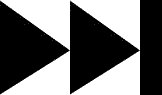- My Forums
- Tiger Rant
- LSU Recruiting
- SEC Rant
- Saints Talk
- Pelicans Talk
- More Sports Board
- Fantasy Sports
- Golf Board
- Soccer Board
- O-T Lounge
- Tech Board
- Home/Garden Board
- Outdoor Board
- Health/Fitness Board
- Movie/TV Board
- Book Board
- Music Board
- Political Talk
- Money Talk
- Fark Board
- Gaming Board
- Travel Board
- Food/Drink Board
- Ticket Exchange
- TD Help Board
Customize My Forums- View All Forums
- Show Left Links
- Topic Sort Options
- Trending Topics
- Recent Topics
- Active Topics
Started By
Message
re: Teach a man to Fish (Fark Board Beginner Questions)
Posted on 10/7/11 at 2:16 pm to HooDooWitch
Posted on 10/7/11 at 2:16 pm to HooDooWitch
Thanks for moving it for me. Wasn't sure if people still came over here.
I think I chose a project that is too difficult for my first gif. I'm going to try and find something easier.
When you open the separate window, I'm assuming you open the separate in gimp (and already in the approximate size you want it) then copy and paste it from there onto what you are working on. Is this correct?
Another question. Is it easier or harder to work on an emoticon? For instance, I have an idea for the honey badger emoticon posted today, but from looking around I don't think this is for beginners. In other words,What should I try to do first, fark a gif, or mess with an emoticon.
I think I chose a project that is too difficult for my first gif. I'm going to try and find something easier.
When you open the separate window, I'm assuming you open the separate in gimp (and already in the approximate size you want it) then copy and paste it from there onto what you are working on. Is this correct?
Another question. Is it easier or harder to work on an emoticon? For instance, I have an idea for the honey badger emoticon posted today, but from looking around I don't think this is for beginners. In other words,What should I try to do first, fark a gif, or mess with an emoticon.
Posted on 10/8/11 at 4:44 am to HooDooWitch
I am trying to edit a gif just for practice, but I can't move Les Miles' face once I have pasted it o the gif. How would I do that?
Posted on 10/8/11 at 9:42 am to Lion Monticello
quote:
When you open the separate window, I'm assuming you open the separate in gimp (and already in the approximate size you want it) then copy and paste it from there onto what you are working on. Is this correct?
That's the way I do it.
quote:
Another question. Is it easier or harder to work on an emoticon? For instance, I have an idea for the honey badger emoticon posted today, but from looking around I don't think this is for beginners. In other words,What should I try to do first, fark a gif, or mess with an emoticon.
I've played with a couple of these and what helped me out the most was saving the
some of the ones I've played with:
Also when you open the :nan: pay attention to the individual frames in the dialog box. Example frame#, time in milliseconds, instruction like this:
frame 1 (100ms)(replace)
this is key to getting the emoticon to work. Another thing is to make sure there is no background color in the frames. Pretty easy stuff.
Posted on 10/8/11 at 9:45 am to Base
quote:
I am trying to edit a gif just for practice, but I can't move Les Miles' face once I have pasted it o the gif. How would I do that?
After you paste the image it floats above the layer and has a dashed out line around the it. To move you must only click and drag the floating image. If you click anywhere on the image in the layer it will anchor it in place.
Posted on 10/8/11 at 9:47 am to CherokeeTiger
quote:
CherokeeTiger
Other than the Auburn uni it looks pretty damn good!
Posted on 10/9/11 at 2:35 am to HooDooWitch
Thanks Hoodoo, now this might be a basic quaetion, but how do you toggle with the layers? When I click on one Frame (100ms) it's the same as Frame #45 (100ms) why is that, how do I change which frame I am looking at?
When I press Page Down, to scroll through the layers(frames), the first image is just stuck there.
When I press Page Down, to scroll through the layers(frames), the first image is just stuck there.
This post was edited on 10/9/11 at 2:41 am
Posted on 10/9/11 at 12:00 pm to Base
First you have to have the dialog box open showing all the individual frames. When you look in the box, usually on the right side of the screen (unless you moved it.) you will see an "eye" on each layer. When the eye is there, you can see that particular layer. When the eye is off that layer is invisible. Of course to edit the layer click on the little image box and that particular layer turns blue, and this is the layer you are working on. So to answer your question, if you want to work on the fifth layer from the top, you must turn off the eye on each of the four layers about it, and click the box to make that layer blue.
If you do not have the right hand dialog box up (sometimes I close it by accident) at bar across the top click WINDOWS>DOCKABLE DIALOGS>LAYERS and it should come back.
Hope this helps
If you do not have the right hand dialog box up (sometimes I close it by accident) at bar across the top click WINDOWS>DOCKABLE DIALOGS>LAYERS and it should come back.
Hope this helps
Posted on 10/10/11 at 1:17 am to HooDooWitch
THANKS MAN! Also, the shortcut to open up the layers is ctrl+L for future reference...
So Simple...yet so complicated. You are amazing. +10293 internet points to you.
Posted on 10/10/11 at 5:25 pm to HooDooWitch
hoodoo or others,
I have created my first gif. Unfortunately I cannot figure out how to host it. I can only get it to show up as an image.
In Gimp it will playback for me as a gif. But when I save it I can only get a single image. It shows that it is saved as a gif. Any suggestions or troubleshooting that I might could try?
TIA
Nevermind. I think I got it. I didnt save it as an animation. Any advice of what I should have done differently.
I have created my first gif. Unfortunately I cannot figure out how to host it. I can only get it to show up as an image.
In Gimp it will playback for me as a gif. But when I save it I can only get a single image. It shows that it is saved as a gif. Any suggestions or troubleshooting that I might could try?
TIA
Nevermind. I think I got it. I didnt save it as an animation. Any advice of what I should have done differently.
This post was edited on 10/10/11 at 5:39 pm
Posted on 10/10/11 at 6:19 pm to Lion Monticello
Looks like you got it. Always save a an animated .gif. Other problems I have form time to time is the file size(to many frames). When this happens I either delete frames or reduce the size of the image (frames) till I can get it to upload. Sometimes you will have image where the background does not move. just the animated area in the middle of layer. On these I leave the first layer whole but each following layer I erase everywhere around the animation. This will allow you to have much larger image size. I only use the free hosting so I spread my uploads between photobucket, and tinypic for animated .gifs and image shack for none.
Posted on 10/10/11 at 6:39 pm to HooDooWitch
Thanks hoodoo, please keep checking back bc I'm sure I'll have plenty of other questions. You are the man!
Posted on 10/11/11 at 7:02 pm to HooDooWitch
When posting a signature on a gif , how do you to post it onto every layer so that it stays in one place? The last one I did I posted it onto each layer individually and it bounces around. TIA
Posted on 10/13/11 at 11:19 am to Lion Monticello
Help me out. Why are some frames more transparent than others in .gif files. How do I get around this the easiest way? I usually copy the background that I want to cover it up to avoid anythign coming threw. I also copy my sig for every frame. I tried something different this time and it didn't work out.
Also is there anything i need to know about the "()" after the timing in each frame title. what does (combine) mean exatcly and is there any other words that go in there that can be useful?
Heres the one that I tried to do differntly than past gifs.
Also is there anything i need to know about the "()" after the timing in each frame title. what does (combine) mean exatcly and is there any other words that go in there that can be useful?
Heres the one that I tried to do differntly than past gifs.
Posted on 10/13/11 at 6:43 pm to Lion Monticello
quote:
how do you to post it onto every layer so that it stays in one place?
This may not be the easiest way, but it works for me. First I put my signature on a clear layer the size and location I want it. Second, if you click to the left off the side of the screen and drag the cursor across you'll see a red line follow across, then do the same from the top or bottom. These act like a straight edge to help guide you. Then I use the box select tool to select my sig and cut it to my clipboard. Now when you past your sig use your straight edge to line up with the dotted line around you sig ( dotted line is when the image is posted and it has not been anchored,) and as you move it close it will actually suck into place. Then of course you do this for every layer.
Another way is to create the sig on clear layer. Copy the layer with the sig (duplicate layer button on bottom of right dialog box). If you.gif has 100 layers then create 100 duplicates of your sig layer. Then with in the dialog box you can click and drag the layers so you sig pic is every other layer. Then merge each layer down 100 times.
I've used both ways but your a picking the lesser of two evils because they are both time consuming. There may be an easier way to do it, if so I hope someone post is here.
Posted on 10/13/11 at 6:53 pm to tetu
quote:
Why are some frames more transparent than others in .gif files.
I'm not sure why this is happening. May have something to do with the quality of the source video
I noticed a long time ago that my .gif's made with GIMP were not as crisp as those who use photoshop. They colors tended to bleed together sometimes giving the gifts a cartoonish look. I don't know if it will solve this problem but it does make for a much better looking .gif. go to IMAGE>MODE>INDEX>floyd-steinberg( reduce color bleeding) listed under "color dithering". This keeps me from loosing picture quality of my .gif. If you like this "dithering" move thank Rattlehead, he turned me on to it!
Rattlehead makes us all look like we're moving in slow motion.
Posted on 10/14/11 at 12:25 am to HooDooWitch
quote:
I've used both ways but your a picking the lesser of two evils because they are both time consuming. There may be an easier way to do it, if so I hope someone post is here.
This is why i was asking about the parentheses after the image name and frame length of time. I was hoping there were a few tricks in there. I've always just had to duplicate and merge visible layers. I know the guy I share my office w/ hates it when I have to uncheck 80 layers so I can start merging them one at a time.
Thanks for the tips
Posted on 10/15/11 at 11:11 pm to tetu
So I did another signature working with transparent pics and etc. Thoughts?
This post was edited on 10/15/11 at 11:30 pm
Posted on 10/16/11 at 12:10 am to HooDooWitch
On GIMP, is there a way to select multiple layers to merge layers down at the same time?
Also, is there a way to put a border around text on GIMP, such as the "fail" in this picture
Also, is there a way to put a border around text on GIMP, such as the "fail" in this picture
This post was edited on 10/16/11 at 12:16 am
Posted on 10/16/11 at 3:02 am to Base
If I've been doing it correctly you can merge layers while you're working on a project with multiple layers by clicking the little chain link next to one layer then the layer you need to merge it with.
As far as font this You Tube pretty well explains it (just hit mute to spare yourself the terrible background music):
LINK
I search GIMP tutorials a lot on You Tube to find random info on doing things on there. Seems to help a bit to see someone physically doing it.
As far as font this You Tube pretty well explains it (just hit mute to spare yourself the terrible background music):
LINK
I search GIMP tutorials a lot on You Tube to find random info on doing things on there. Seems to help a bit to see someone physically doing it.
Posted on 10/17/11 at 4:18 pm to BluegrassBelle
Anybody,
I wanted to impose this image in a .gif but when I have it set to replace the previous frame the image becomes splotchy. I don't know if there is a process I can change to stop this from happening because when I save the .gif originally the splotchiness is already there.
I placed "Frame 38 (80ms) (combine)(replace)" in each frame and save as a .gif but when I open it up it has dropped the (replace) of every frame. I'm not sure if I am doing something wrong, haven't done it in a while, or is my GIMP just giving me problems?
I wanted to impose this image in a .gif but when I have it set to replace the previous frame the image becomes splotchy. I don't know if there is a process I can change to stop this from happening because when I save the .gif originally the splotchiness is already there.
I placed "Frame 38 (80ms) (combine)(replace)" in each frame and save as a .gif but when I open it up it has dropped the (replace) of every frame. I'm not sure if I am doing something wrong, haven't done it in a while, or is my GIMP just giving me problems?
Back to top


 1
1